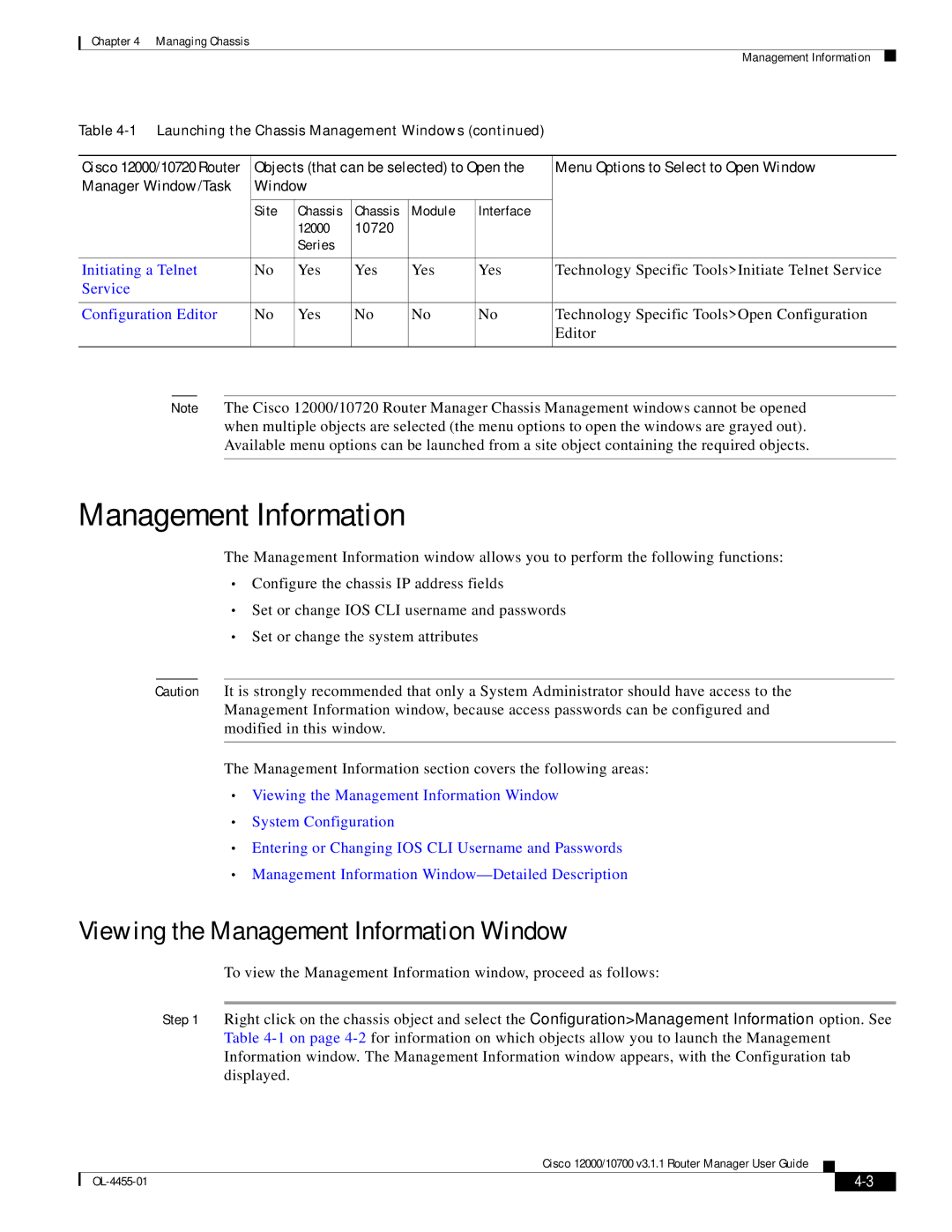Chapter 4 Managing Chassis
Management Information
Table
Cisco 12000/10720 Router | Objects (that can be selected) to Open the | Menu Options to Select to Open Window | ||||
Manager Window/Task | Window |
|
|
|
| |
|
|
|
|
|
|
|
| Site | Chassis | Chassis | Module | Interface |
|
|
| 12000 | 10720 |
|
|
|
|
| Series |
|
|
|
|
|
|
|
|
|
|
|
Initiating a Telnet | No | Yes | Yes | Yes | Yes | Technology Specific Tools>Initiate Telnet Service |
Service |
|
|
|
|
|
|
|
|
|
|
|
|
|
Configuration Editor | No | Yes | No | No | No | Technology Specific Tools>Open Configuration |
|
|
|
|
|
| Editor |
|
|
|
|
|
|
|
Note The Cisco 12000/10720 Router Manager Chassis Management windows cannot be opened when multiple objects are selected (the menu options to open the windows are grayed out). Available menu options can be launched from a site object containing the required objects.
Management Information
The Management Information window allows you to perform the following functions:
•Configure the chassis IP address fields
•Set or change IOS CLI username and passwords
•Set or change the system attributes
Caution It is strongly recommended that only a System Administrator should have access to the Management Information window, because access passwords can be configured and modified in this window.
The Management Information section covers the following areas:
•Viewing the Management Information Window
•System Configuration
•Entering or Changing IOS CLI Username and Passwords
•Management Information
Viewing the Management Information Window
To view the Management Information window, proceed as follows:
Step 1 Right click on the chassis object and select the Configuration>Management Information option. See
Table
Cisco 12000/10700 v3.1.1 Router Manager User Guide
|
| ||
|
|