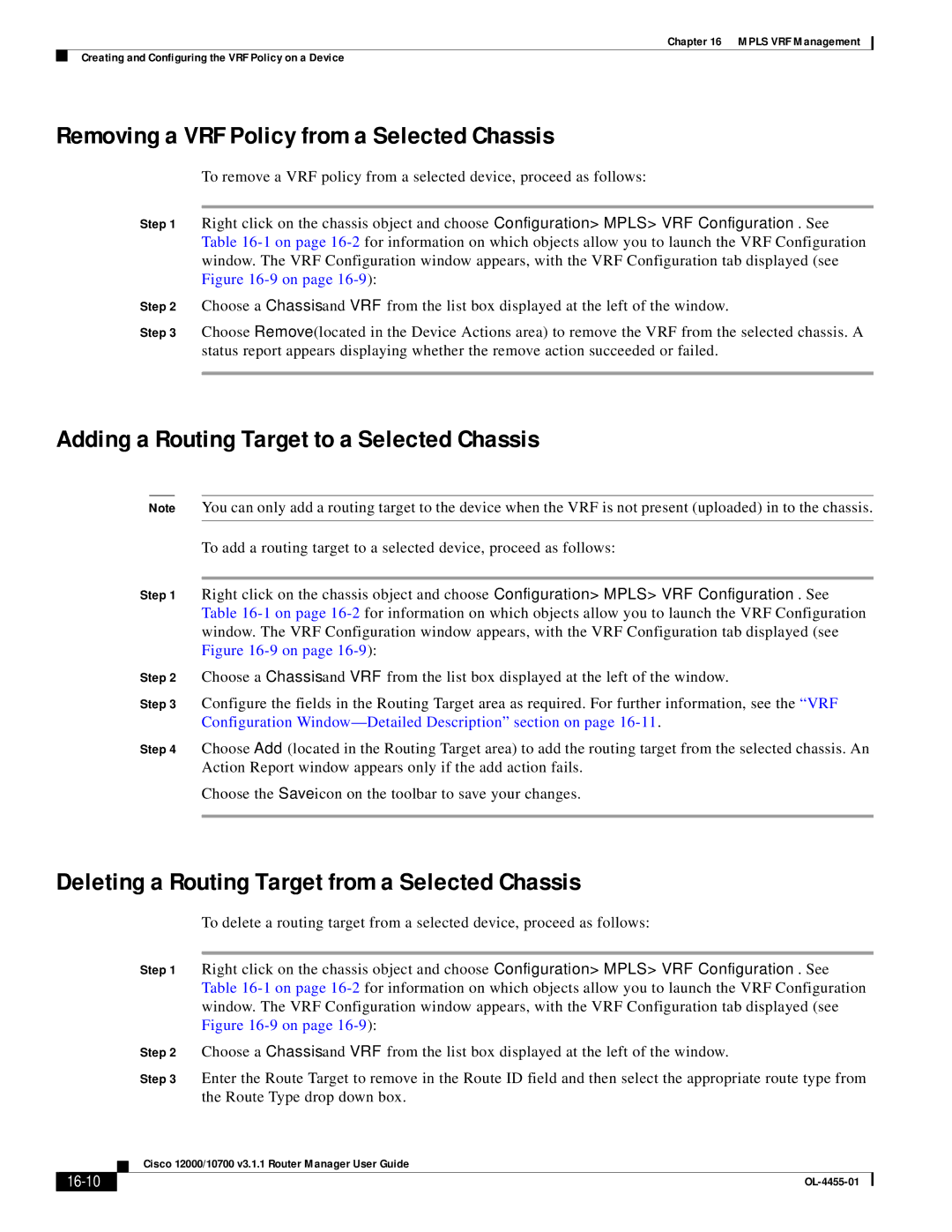Chapter 16 MPLS VRF Management
Creating and Configuring the VRF Policy on a Device
Removing a VRF Policy from a Selected Chassis
To remove a VRF policy from a selected device, proceed as follows:
Step 1 Right click on the chassis object and choose Configuration> MPLS> VRF Configuration. See Table
Step 2 Choose a Chassis and VRF from the list box displayed at the left of the window.
Step 3 Choose Remove (located in the Device Actions area) to remove the VRF from the selected chassis. A status report appears displaying whether the remove action succeeded or failed.
Adding a Routing Target to a Selected Chassis
Note You can only add a routing target to the device when the VRF is not present (uploaded) in to the chassis.
To add a routing target to a selected device, proceed as follows:
Step 1 Right click on the chassis object and choose Configuration> MPLS> VRF Configuration. See Table
Step 2 Choose a Chassis and VRF from the list box displayed at the left of the window.
Step 3 Configure the fields in the Routing Target area as required. For further information, see the “VRF Configuration
Step 4 Choose Add (located in the Routing Target area) to add the routing target from the selected chassis. An Action Report window appears only if the add action fails.
Choose the Save icon on the toolbar to save your changes.
Deleting a Routing Target from a Selected Chassis
|
|
|
| To delete a routing target from a selected device, proceed as follows: | |
|
|
|
|
| |
|
|
| Step 1 | Right click on the chassis object and choose Configuration> MPLS> VRF Configuration. See | |
|
|
|
| Table | |
|
|
|
| window. The VRF Configuration window appears, with the VRF Configuration tab displayed (see | |
|
|
|
| Figure | |
|
|
| Step 2 | Choose a Chassis and VRF from the list box displayed at the left of the window. | |
|
|
| Step 3 | Enter the Route Target to remove in the Route ID field and then select the appropriate route type from | |
|
|
|
| the Route Type drop down box. | |
|
|
| Cisco 12000/10700 v3.1.1 Router Manager User Guide | ||
|
|
| |||
|
|
|
|
|
|
|
|
|
| ||