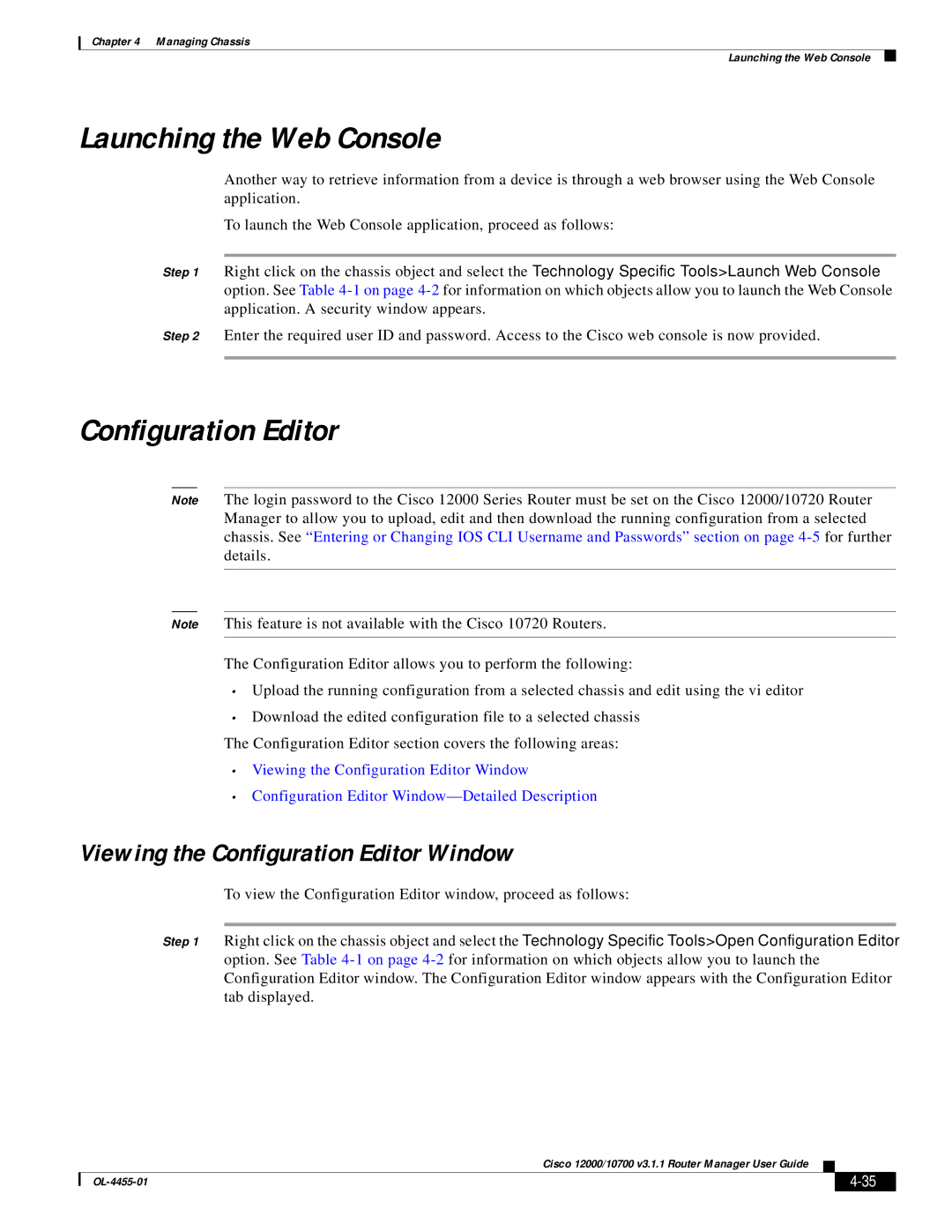Chapter 4 Managing Chassis
Launching the Web Console
Launching the Web Console
Another way to retrieve information from a device is through a web browser using the Web Console application.
To launch the Web Console application, proceed as follows:
Step 1 Right click on the chassis object and select the Technology Specific Tools>Launch Web Console option. See Table
Step 2 Enter the required user ID and password. Access to the Cisco web console is now provided.
Configuration Editor
Note The login password to the Cisco 12000 Series Router must be set on the Cisco 12000/10720 Router Manager to allow you to upload, edit and then download the running configuration from a selected chassis. See “Entering or Changing IOS CLI Username and Passwords” section on page
Note This feature is not available with the Cisco 10720 Routers.
The Configuration Editor allows you to perform the following:
•Upload the running configuration from a selected chassis and edit using the vi editor
•Download the edited configuration file to a selected chassis
The Configuration Editor section covers the following areas:
•Viewing the Configuration Editor Window
•Configuration Editor
Viewing the Configuration Editor Window
To view the Configuration Editor window, proceed as follows:
Step 1 Right click on the chassis object and select the Technology Specific Tools>Open Configuration Editor option. See Table
Cisco 12000/10700 v3.1.1 Router Manager User Guide
|
| ||
|
|