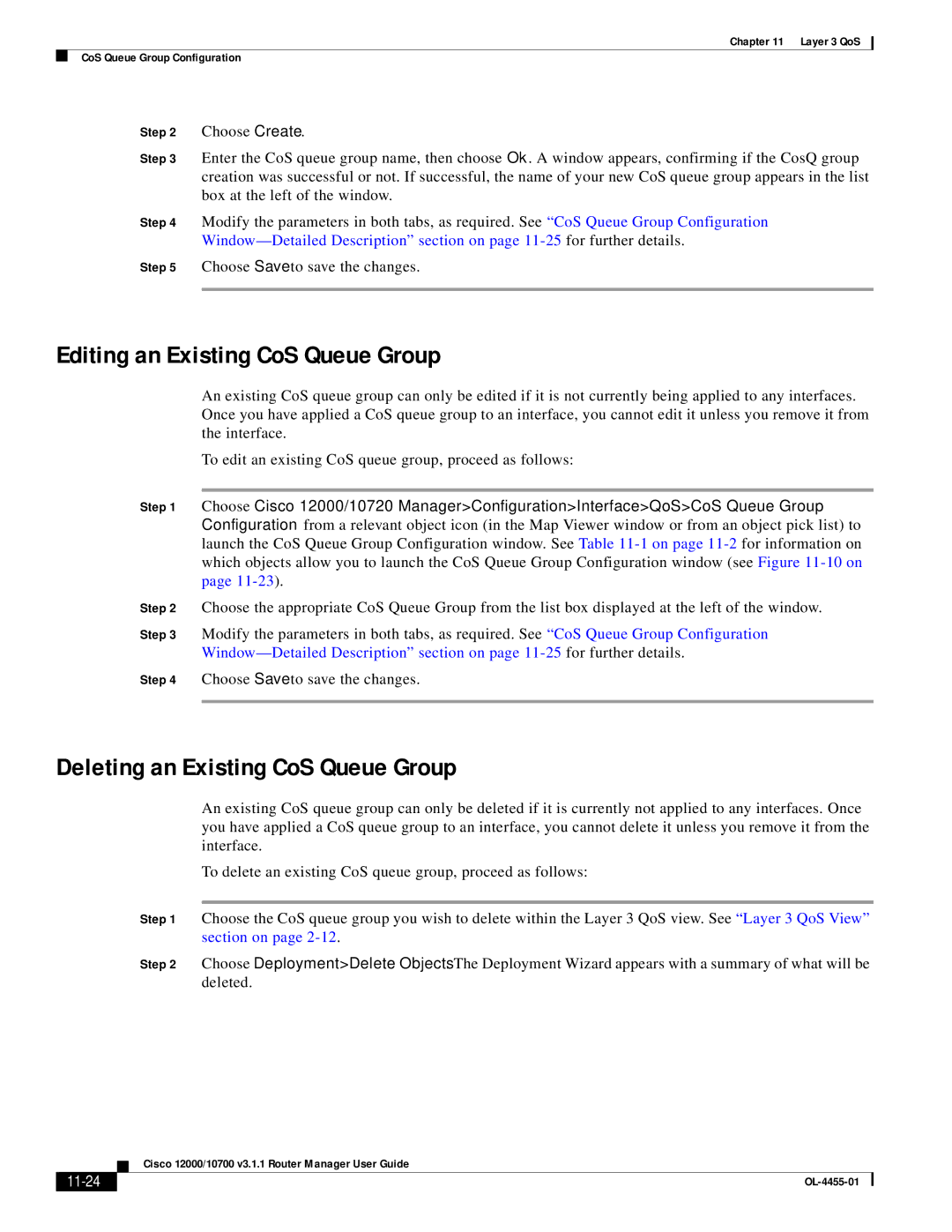Chapter 11 Layer 3 QoS
CoS Queue Group Configuration
Step 2 Choose Create.
Step 3 Enter the CoS queue group name, then choose Ok. A window appears, confirming if the CosQ group creation was successful or not. If successful, the name of your new CoS queue group appears in the list box at the left of the window.
Step 4 Modify the parameters in both tabs, as required. See “CoS Queue Group Configuration
Step 5 Choose Save to save the changes.
Editing an Existing CoS Queue Group
An existing CoS queue group can only be edited if it is not currently being applied to any interfaces. Once you have applied a CoS queue group to an interface, you cannot edit it unless you remove it from the interface.
To edit an existing CoS queue group, proceed as follows:
Step 1 Choose Cisco 12000/10720 Manager>Configuration>Interface>QoS>CoS Queue Group Configuration from a relevant object icon (in the Map Viewer window or from an object pick list) to launch the CoS Queue Group Configuration window. See Table
Step 2 Choose the appropriate CoS Queue Group from the list box displayed at the left of the window.
Step 3 Modify the parameters in both tabs, as required. See “CoS Queue Group Configuration
Step 4 Choose Save to save the changes.
Deleting an Existing CoS Queue Group
An existing CoS queue group can only be deleted if it is currently not applied to any interfaces. Once you have applied a CoS queue group to an interface, you cannot delete it unless you remove it from the interface.
To delete an existing CoS queue group, proceed as follows:
Step 1 Choose the CoS queue group you wish to delete within the Layer 3 QoS view. See “Layer 3 QoS View” section on page
Step 2 Choose Deployment>Delete Objects. The Deployment Wizard appears with a summary of what will be deleted.
| Cisco 12000/10700 v3.1.1 Router Manager User Guide |
|