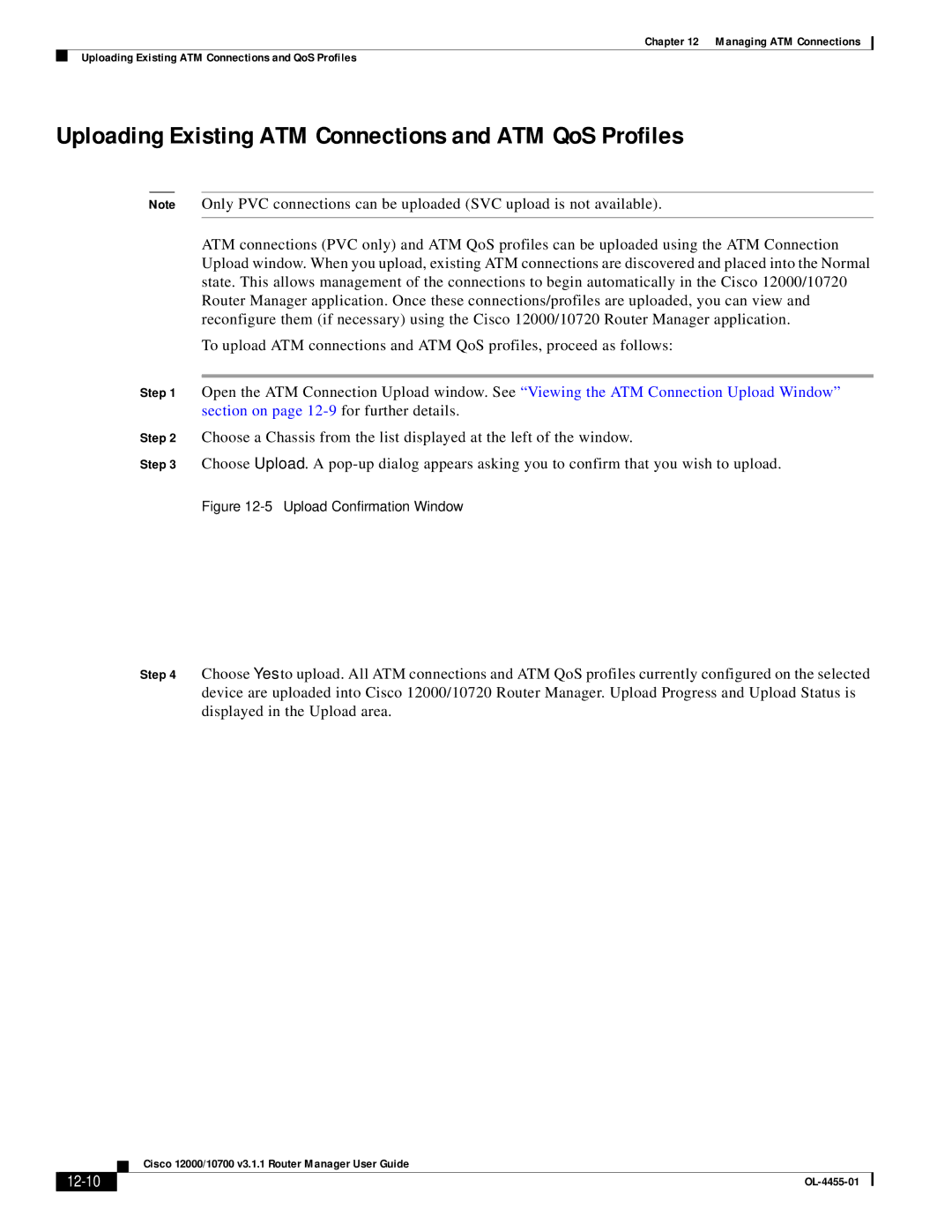Chapter 12 Managing ATM Connections
Uploading Existing ATM Connections and QoS Profiles
Uploading Existing ATM Connections and ATM QoS Profiles
Note Only PVC connections can be uploaded (SVC upload is not available).
ATM connections (PVC only) and ATM QoS profiles can be uploaded using the ATM Connection Upload window. When you upload, existing ATM connections are discovered and placed into the Normal state. This allows management of the connections to begin automatically in the Cisco 12000/10720 Router Manager application. Once these connections/profiles are uploaded, you can view and reconfigure them (if necessary) using the Cisco 12000/10720 Router Manager application.
To upload ATM connections and ATM QoS profiles, proceed as follows:
Step 1 Open the ATM Connection Upload window. See “Viewing the ATM Connection Upload Window” section on page
Step 2 Choose a Chassis from the list displayed at the left of the window.
Step 3 Choose Upload. A
Figure 12-5 Upload Confirmation Window
Step 4 Choose Yes to upload. All ATM connections and ATM QoS profiles currently configured on the selected device are uploaded into Cisco 12000/10720 Router Manager. Upload Progress and Upload Status is displayed in the Upload area.
| Cisco 12000/10700 v3.1.1 Router Manager User Guide |
|