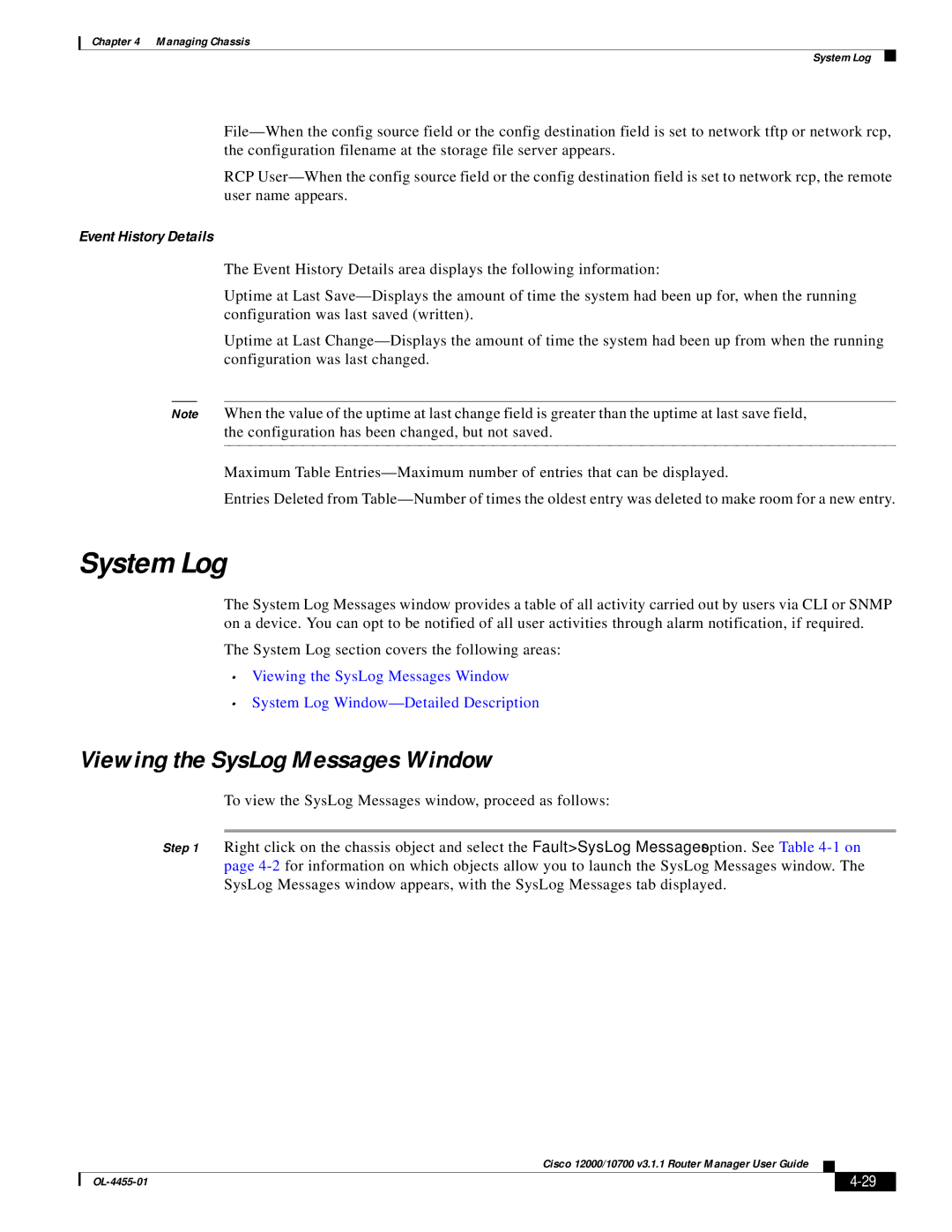Chapter 4 Managing Chassis
System Log
RCP
Event History Details
The Event History Details area displays the following information:
Uptime at Last
Uptime at Last
Note When the value of the uptime at last change field is greater than the uptime at last save field, the configuration has been changed, but not saved.
Maximum Table
Entries Deleted from
System Log
The System Log Messages window provides a table of all activity carried out by users via CLI or SNMP on a device. You can opt to be notified of all user activities through alarm notification, if required.
The System Log section covers the following areas:
•Viewing the SysLog Messages Window
•System Log
Viewing the SysLog Messages Window
To view the SysLog Messages window, proceed as follows:
Step 1 Right click on the chassis object and select the Fault>SysLog Messages option. See Table
Cisco 12000/10700 v3.1.1 Router Manager User Guide
|
| ||
|
|