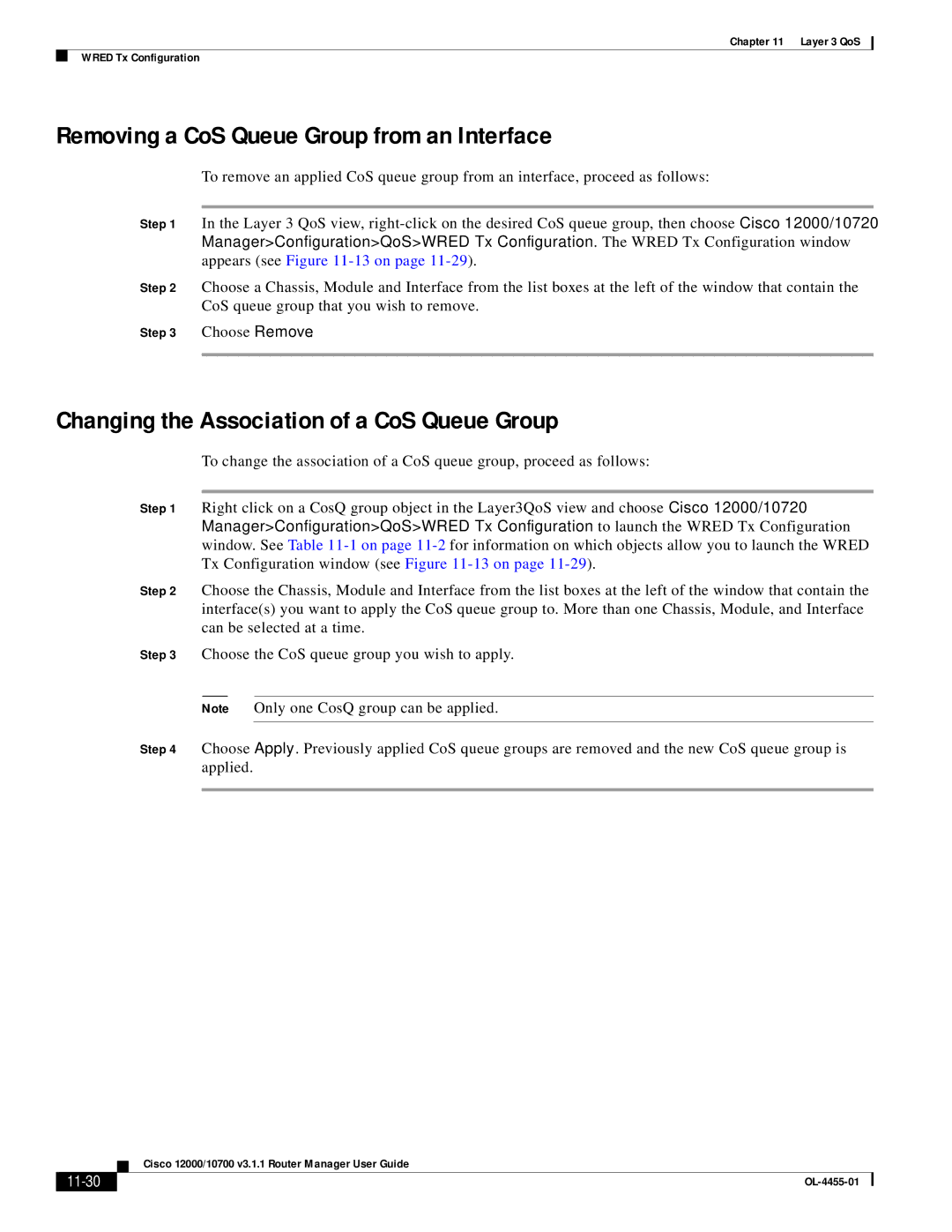Chapter 11 Layer 3 QoS
WRED Tx Configuration
Removing a CoS Queue Group from an Interface
To remove an applied CoS queue group from an interface, proceed as follows:
Step 1 In the Layer 3 QoS view,
Step 2 Choose a Chassis, Module and Interface from the list boxes at the left of the window that contain the CoS queue group that you wish to remove.
Step 3 Choose Remove.
Changing the Association of a CoS Queue Group
To change the association of a CoS queue group, proceed as follows:
Step 1 Right click on a CosQ group object in the Layer3QoS view and choose Cisco 12000/10720 Manager>Configuration>QoS>WRED Tx Configuration to launch the WRED Tx Configuration window. See Table
Step 2 Choose the Chassis, Module and Interface from the list boxes at the left of the window that contain the interface(s) you want to apply the CoS queue group to. More than one Chassis, Module, and Interface can be selected at a time.
Step 3 Choose the CoS queue group you wish to apply.
Note Only one CosQ group can be applied.
Step 4 Choose Apply. Previously applied CoS queue groups are removed and the new CoS queue group is applied.
| Cisco 12000/10700 v3.1.1 Router Manager User Guide |
|