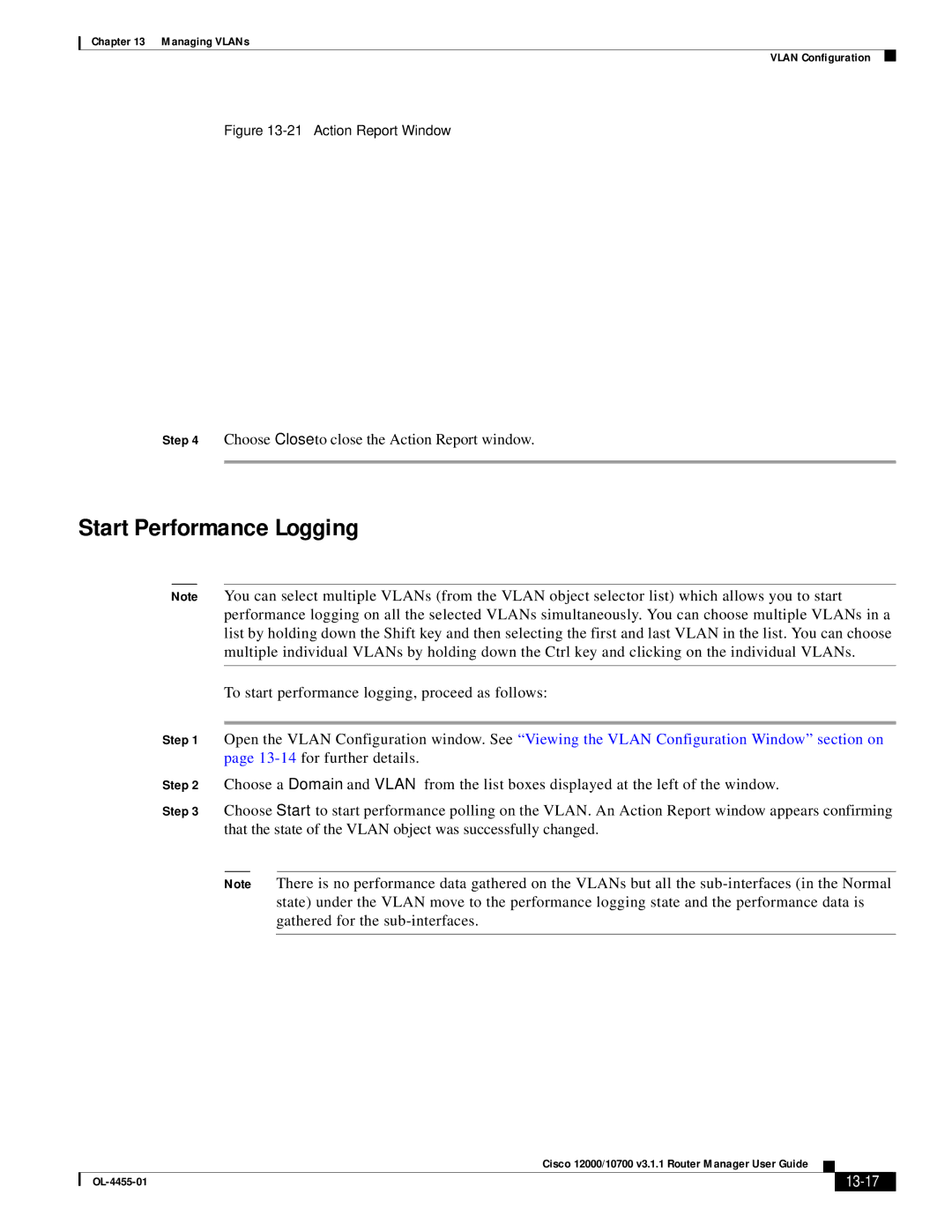Chapter 13 Managing VLANs
VLAN Configuration
Figure 13-21 Action Report Window
Step 4 Choose Close to close the Action Report window.
Start Performance Logging
Note You can select multiple VLANs (from the VLAN object selector list) which allows you to start performance logging on all the selected VLANs simultaneously. You can choose multiple VLANs in a list by holding down the Shift key and then selecting the first and last VLAN in the list. You can choose multiple individual VLANs by holding down the Ctrl key and clicking on the individual VLANs.
To start performance logging, proceed as follows:
Step 1 Open the VLAN Configuration window. See “Viewing the VLAN Configuration Window” section on page
Step 2 Choose a Domain and VLAN from the list boxes displayed at the left of the window.
Step 3 Choose Start to start performance polling on the VLAN. An Action Report window appears confirming that the state of the VLAN object was successfully changed.
Note There is no performance data gathered on the VLANs but all the
|
| Cisco 12000/10700 v3.1.1 Router Manager User Guide |
|
| |
|
|
| |||
|
|
|
|
| |
|
|
|
| ||