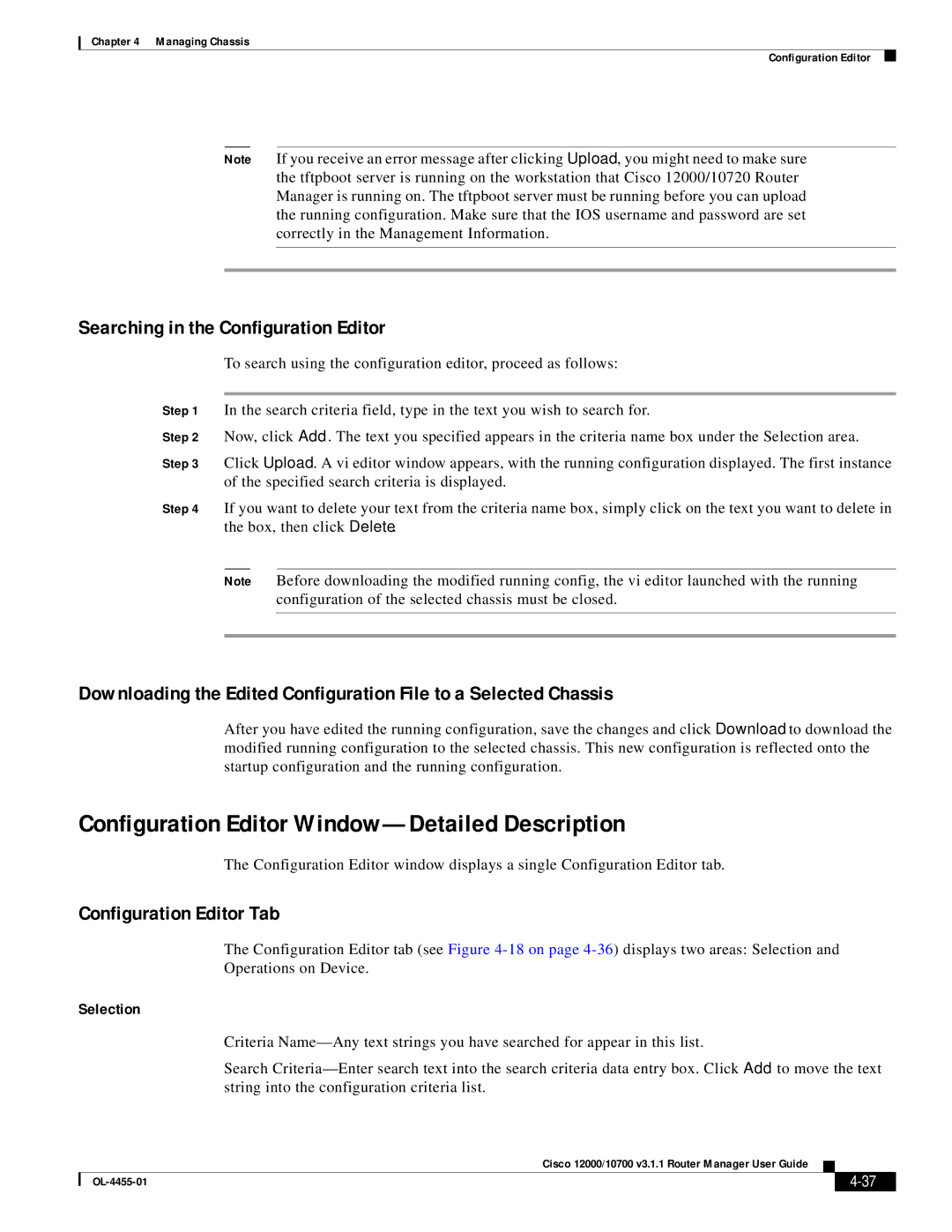Chapter 4 Managing Chassis
Configuration Editor
Note If you receive an error message after clicking Upload, you might need to make sure the tftpboot server is running on the workstation that Cisco 12000/10720 Router Manager is running on. The tftpboot server must be running before you can upload the running configuration. Make sure that the IOS username and password are set correctly in the Management Information.
Searching in the Configuration Editor
To search using the configuration editor, proceed as follows:
Step 1 In the search criteria field, type in the text you wish to search for.
Step 2 Now, click Add. The text you specified appears in the criteria name box under the Selection area.
Step 3 Click Upload. A vi editor window appears, with the running configuration displayed. The first instance of the specified search criteria is displayed.
Step 4 If you want to delete your text from the criteria name box, simply click on the text you want to delete in the box, then click Delete.
Note Before downloading the modified running config, the vi editor launched with the running configuration of the selected chassis must be closed.
Downloading the Edited Configuration File to a Selected Chassis
After you have edited the running configuration, save the changes and click Download to download the modified running configuration to the selected chassis. This new configuration is reflected onto the startup configuration and the running configuration.
Configuration Editor Window—Detailed Description
The Configuration Editor window displays a single Configuration Editor tab.
Configuration Editor Tab
The Configuration Editor tab (see Figure
Selection
Criteria
Search
Cisco 12000/10700 v3.1.1 Router Manager User Guide
|
| ||
|
|