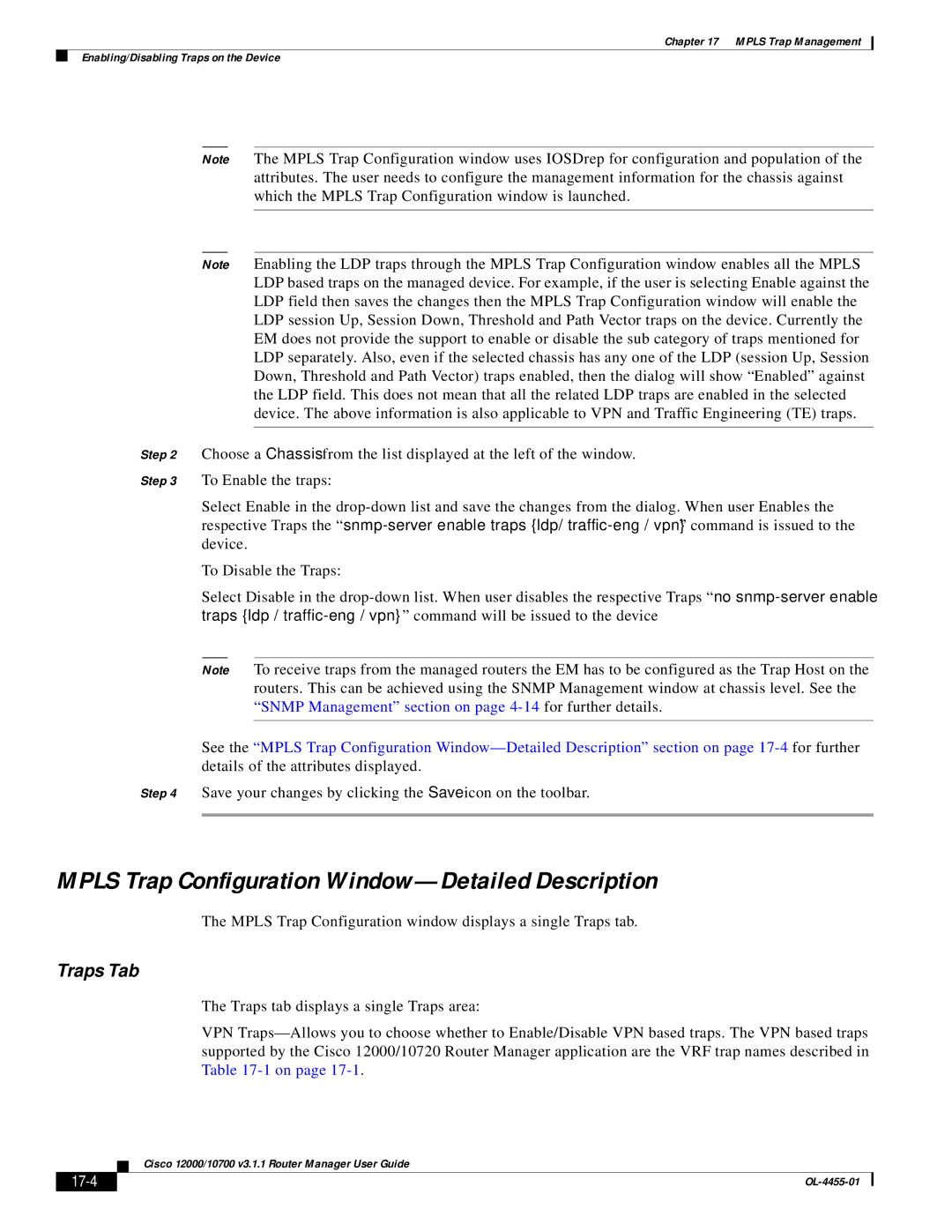Chapter 17 MPLS Trap Management
Enabling/Disabling Traps on the Device
Note The MPLS Trap Configuration window uses IOSDrep for configuration and population of the attributes. The user needs to configure the management information for the chassis against which the MPLS Trap Configuration window is launched.
Note Enabling the LDP traps through the MPLS Trap Configuration window enables all the MPLS LDP based traps on the managed device. For example, if the user is selecting Enable against the LDP field then saves the changes then the MPLS Trap Configuration window will enable the LDP session Up, Session Down, Threshold and Path Vector traps on the device. Currently the EM does not provide the support to enable or disable the sub category of traps mentioned for LDP separately. Also, even if the selected chassis has any one of the LDP (session Up, Session Down, Threshold and Path Vector) traps enabled, then the dialog will show “Enabled” against the LDP field. This does not mean that all the related LDP traps are enabled in the selected device. The above information is also applicable to VPN and Traffic Engineering (TE) traps.
Step 2 Choose a Chassis from the list displayed at the left of the window.
Step 3 To Enable the traps:
Select Enable in the
To Disable the Traps:
Select Disable in the
Note To receive traps from the managed routers the EM has to be configured as the Trap Host on the routers. This can be achieved using the SNMP Management window at chassis level. See the “SNMP Management” section on page
See the “MPLS Trap Configuration
Step 4 Save your changes by clicking the Save icon on the toolbar.
MPLS Trap Configuration Window—Detailed Description
The MPLS Trap Configuration window displays a single Traps tab.
Traps Tab
The Traps tab displays a single Traps area:
VPN
Cisco 12000/10700 v3.1.1 Router Manager User Guide
|
|
|
|