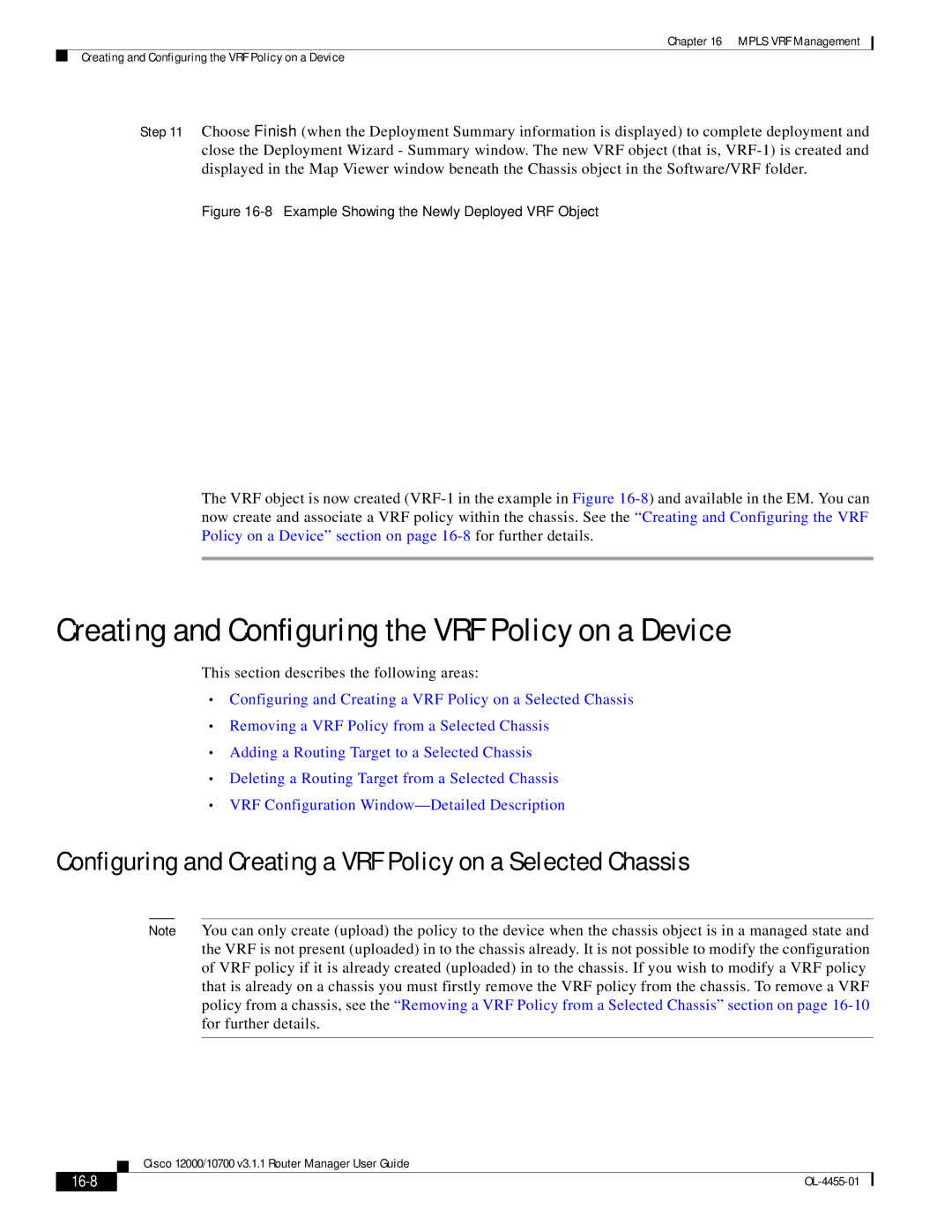Chapter 16 MPLS VRF Management
Creating and Configuring the VRF Policy on a Device
Step 11 Choose Finish (when the Deployment Summary information is displayed) to complete deployment and close the Deployment Wizard - Summary window. The new VRF object (that is,
Figure 16-8 Example Showing the Newly Deployed VRF Object
The VRF object is now created
Creating and Configuring the VRF Policy on a Device
This section describes the following areas:
•Configuring and Creating a VRF Policy on a Selected Chassis
•Removing a VRF Policy from a Selected Chassis
•Adding a Routing Target to a Selected Chassis
•Deleting a Routing Target from a Selected Chassis
•VRF Configuration
Configuring and Creating a VRF Policy on a Selected Chassis
Note You can only create (upload) the policy to the device when the chassis object is in a managed state and the VRF is not present (uploaded) in to the chassis already. It is not possible to modify the configuration of VRF policy if it is already created (uploaded) in to the chassis. If you wish to modify a VRF policy that is already on a chassis you must firstly remove the VRF policy from the chassis. To remove a VRF policy from a chassis, see the “Removing a VRF Policy from a Selected Chassis” section on page
Cisco 12000/10700 v3.1.1 Router Manager User Guide
|
|
|
|