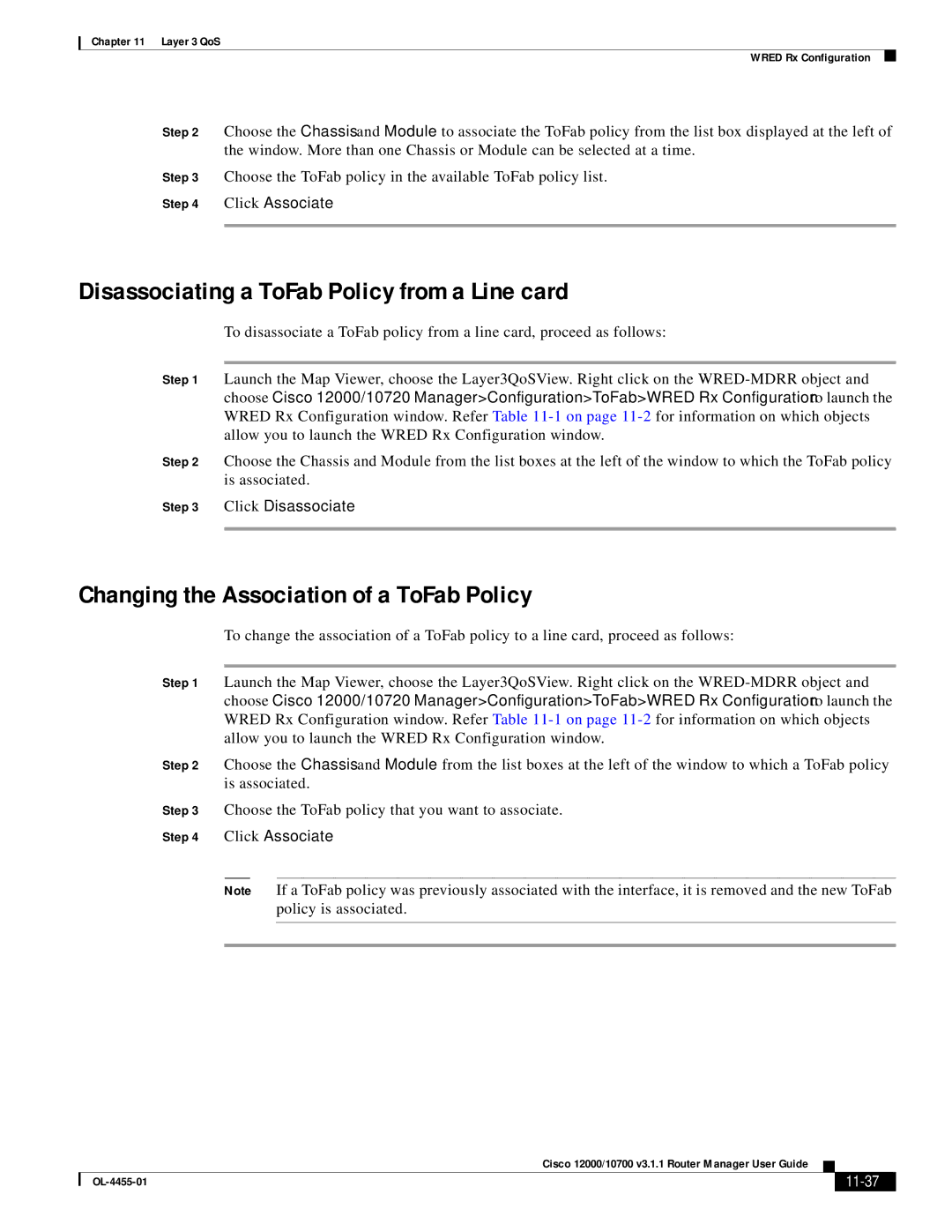Chapter 11 Layer 3 QoS
WRED Rx Configuration
Step 2 Choose the Chassis and Module to associate the ToFab policy from the list box displayed at the left of the window. More than one Chassis or Module can be selected at a time.
Step 3 Choose the ToFab policy in the available ToFab policy list.
Step 4 Click Associate
Disassociating a ToFab Policy from a Line card
To disassociate a ToFab policy from a line card, proceed as follows:
Step 1 Launch the Map Viewer, choose the Layer3QoSView. Right click on the
Step 2 Choose the Chassis and Module from the list boxes at the left of the window to which the ToFab policy is associated.
Step 3 Click Disassociate
Changing the Association of a ToFab Policy
To change the association of a ToFab policy to a line card, proceed as follows:
Step 1 Launch the Map Viewer, choose the Layer3QoSView. Right click on the
Step 2 Choose the Chassis and Module from the list boxes at the left of the window to which a ToFab policy is associated.
Step 3 Choose the ToFab policy that you want to associate.
Step 4 Click Associate
Note If a ToFab policy was previously associated with the interface, it is removed and the new ToFab policy is associated.
|
| Cisco 12000/10700 v3.1.1 Router Manager User Guide |
|
| |
|
|
| |||
|
|
|
|
| |
|
|
|
| ||