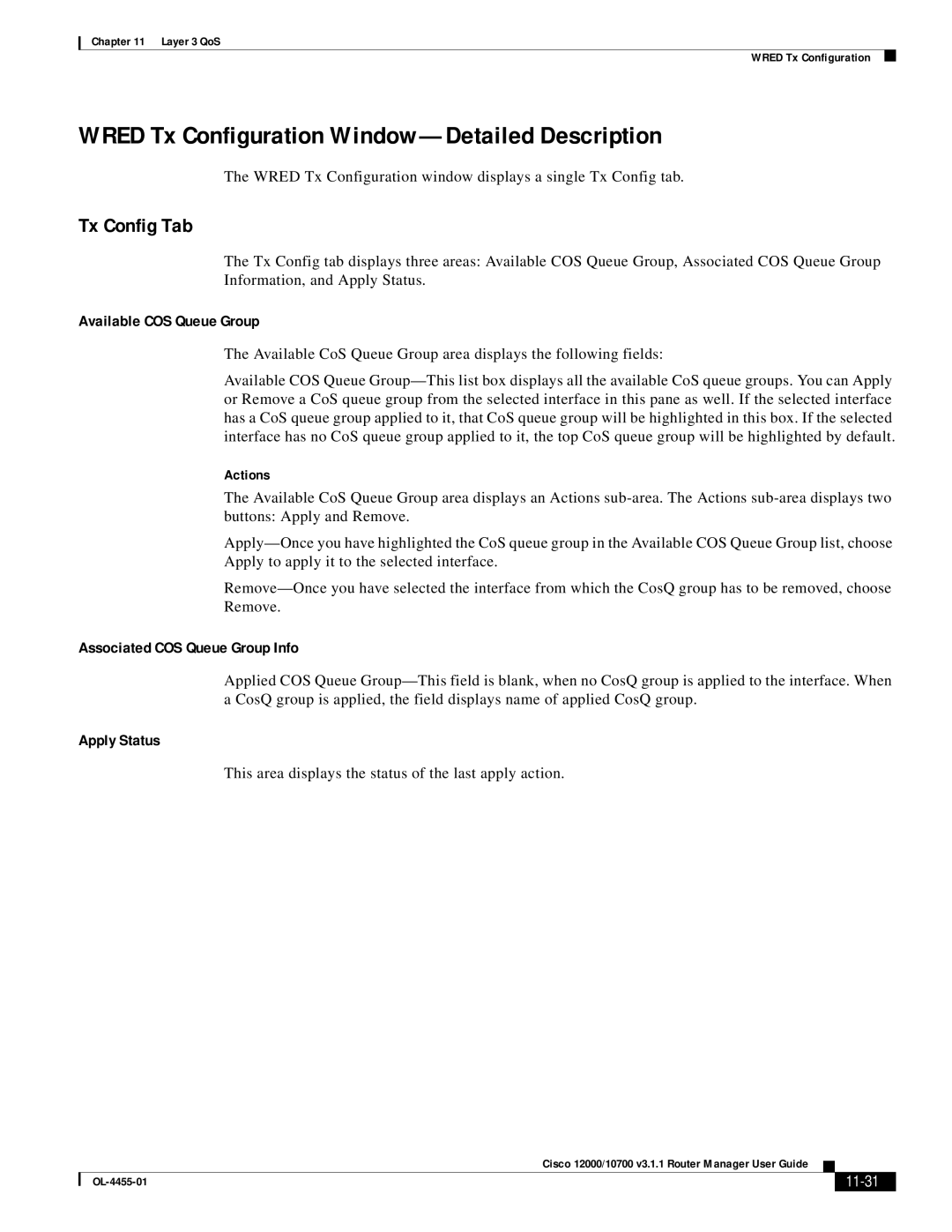Chapter 11 Layer 3 QoS
WRED Tx Configuration
WRED Tx Configuration Window—Detailed Description
The WRED Tx Configuration window displays a single Tx Config tab.
Tx Config Tab
The Tx Config tab displays three areas: Available COS Queue Group, Associated COS Queue Group Information, and Apply Status.
Available COS Queue Group
The Available CoS Queue Group area displays the following fields:
Available COS Queue
Actions
The Available CoS Queue Group area displays an Actions
Associated COS Queue Group Info
Applied COS Queue
Apply Status
This area displays the status of the last apply action.
|
| Cisco 12000/10700 v3.1.1 Router Manager User Guide |
|
| |
|
|
| |||
|
|
|
|
| |
|
|
|
| ||