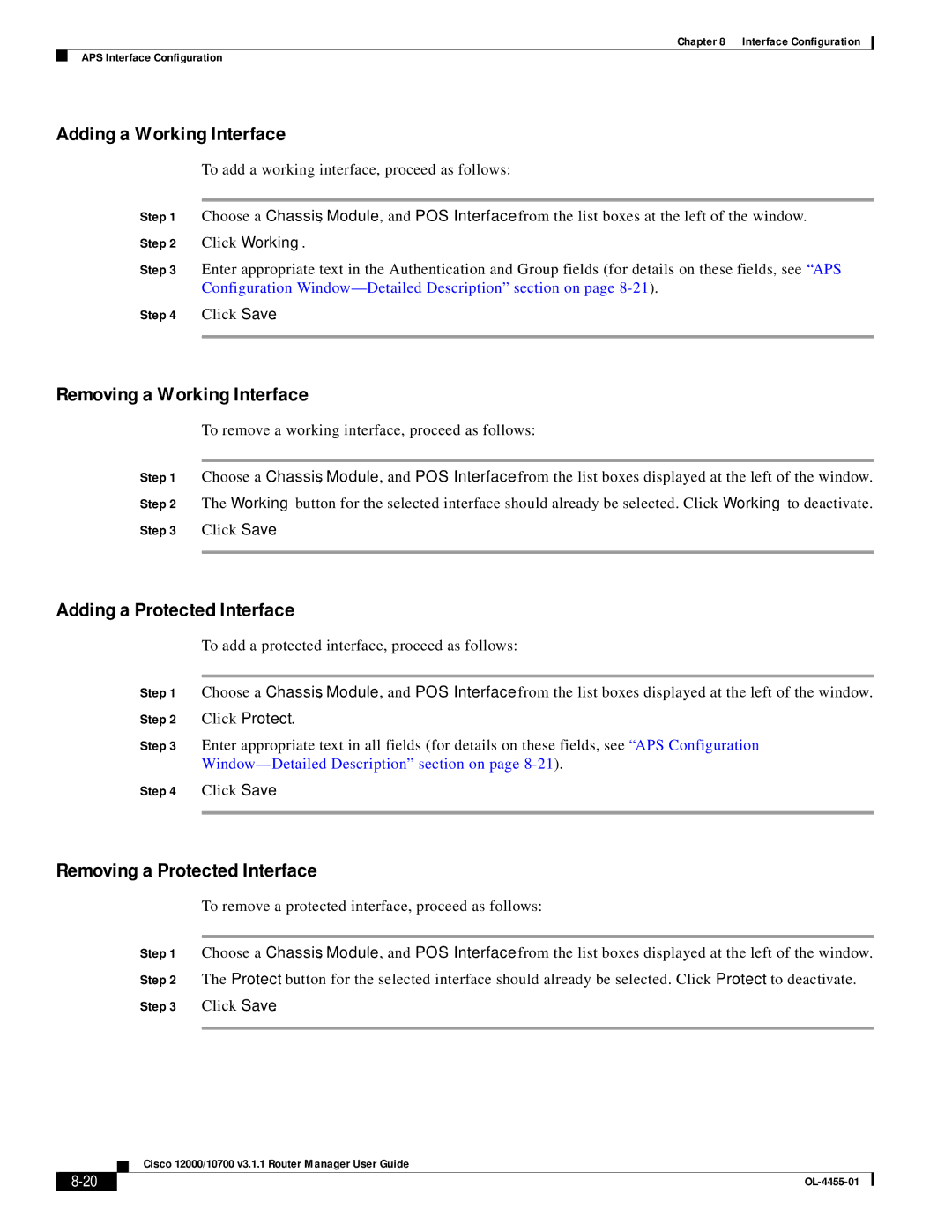Chapter 8 Interface Configuration
APS Interface Configuration
Adding a Working Interface
To add a working interface, proceed as follows:
Step 1 Choose a Chassis, Module, and POS Interface from the list boxes at the left of the window.
Step 2 Click Working.
Step 3 Enter appropriate text in the Authentication and Group fields (for details on these fields, see “APS Configuration
Step 4 Click Save.
Removing a Working Interface
To remove a working interface, proceed as follows:
Step 1 Choose a Chassis, Module, and POS Interface from the list boxes displayed at the left of the window.
Step 2 The Working button for the selected interface should already be selected. Click Working to deactivate.
Step 3 Click Save.
Adding a Protected Interface
To add a protected interface, proceed as follows:
Step 1 Choose a Chassis, Module, and POS Interface from the list boxes displayed at the left of the window.
Step 2 Click Protect.
Step 3 Enter appropriate text in all fields (for details on these fields, see “APS Configuration
Step 4 Click Save.
Removing a Protected Interface
To remove a protected interface, proceed as follows:
Step 1 Choose a Chassis, Module, and POS Interface from the list boxes displayed at the left of the window.
Step 2 The Protect button for the selected interface should already be selected. Click Protect to deactivate.
Step 3 Click Save.
Cisco 12000/10700 v3.1.1 Router Manager User Guide
|
| |
|