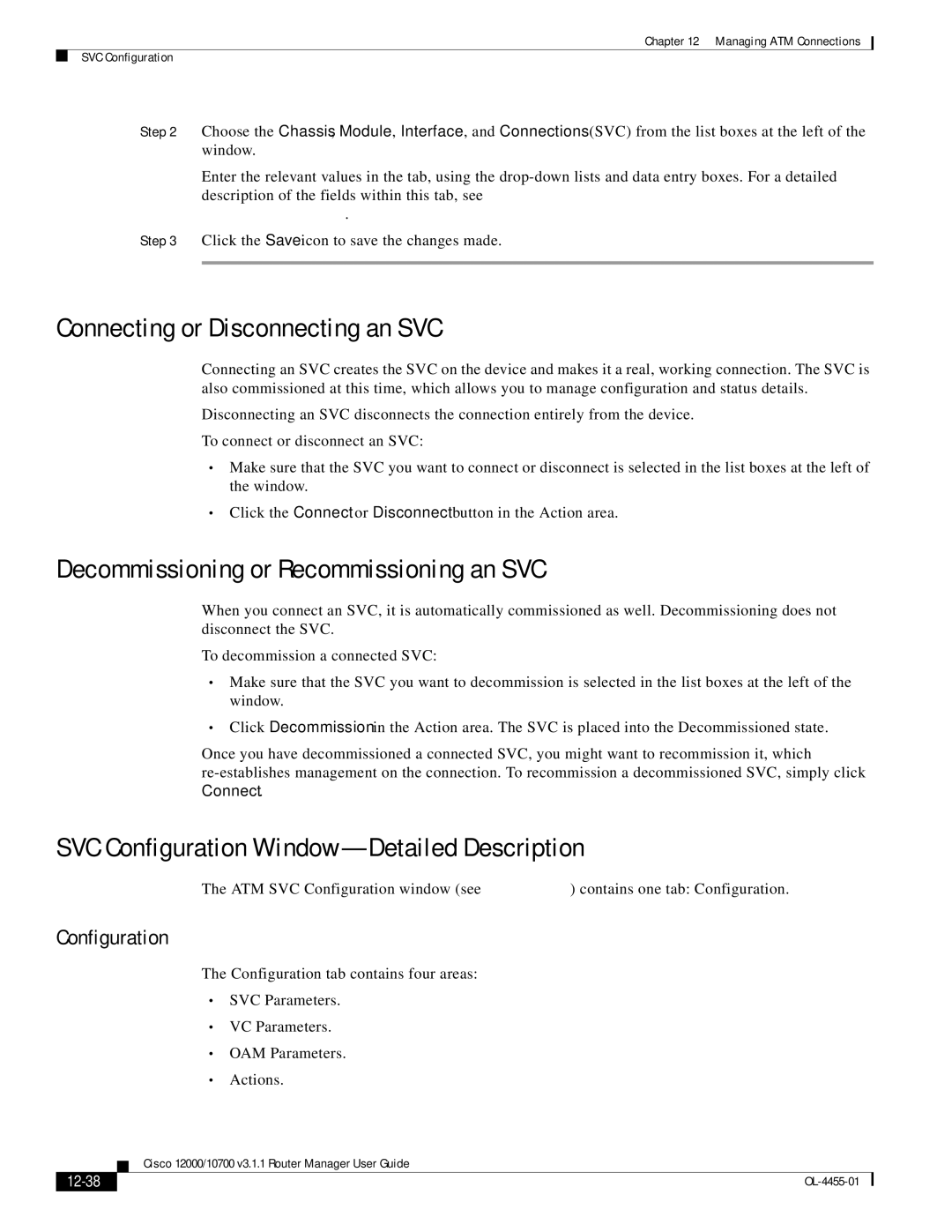Chapter 12 Managing ATM Connections
SVC Configuration
Step 2 Choose the Chassis, Module, Interface, and Connections (SVC) from the list boxes at the left of the window.
Enter the relevant values in the tab, using the
Step 3 Click the Save icon to save the changes made.
Connecting or Disconnecting an SVC
Connecting an SVC creates the SVC on the device and makes it a real, working connection. The SVC is also commissioned at this time, which allows you to manage configuration and status details.
Disconnecting an SVC disconnects the connection entirely from the device.
To connect or disconnect an SVC:
•Make sure that the SVC you want to connect or disconnect is selected in the list boxes at the left of the window.
•Click the Connect or Disconnect button in the Action area.
Decommissioning or Recommissioning an SVC
When you connect an SVC, it is automatically commissioned as well. Decommissioning does not disconnect the SVC.
To decommission a connected SVC:
•Make sure that the SVC you want to decommission is selected in the list boxes at the left of the window.
•Click Decommission in the Action area. The SVC is placed into the Decommissioned state.
Once you have decommissioned a connected SVC, you might want to recommission it, which
SVC Configuration Window—Detailed Description
The ATM SVC Configuration window (see Figure
Configuration
The Configuration tab contains four areas:
•SVC Parameters.
•VC Parameters.
•OAM Parameters.
•Actions.
| Cisco 12000/10700 v3.1.1 Router Manager User Guide |
|