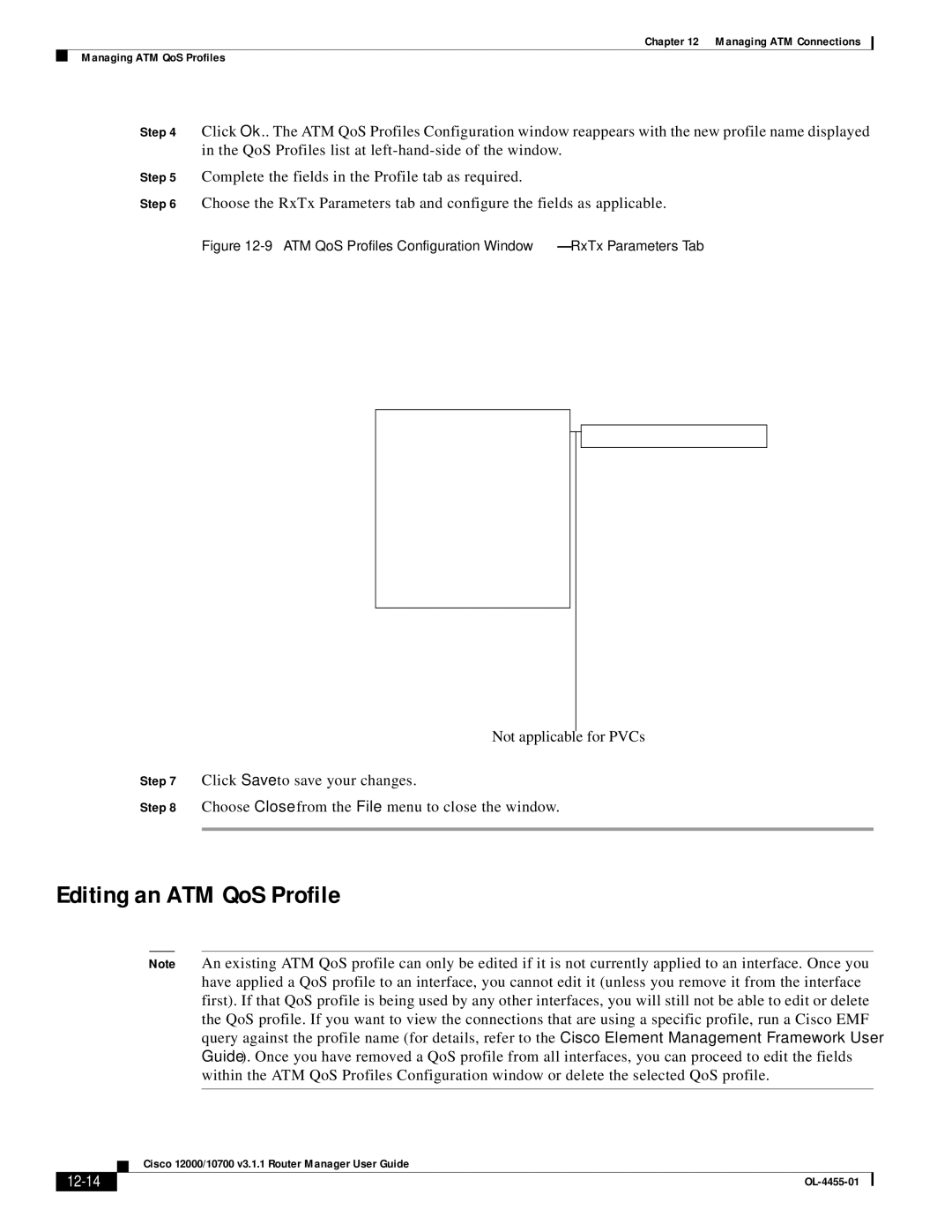Chapter 12 Managing ATM Connections
Managing ATM QoS Profiles
Step 4 Click Ok.. The ATM QoS Profiles Configuration window reappears with the new profile name displayed in the QoS Profiles list at
Step 5 Complete the fields in the Profile tab as required.
Step 6 Choose the RxTx Parameters tab and configure the fields as applicable.
Figure 12-9 ATM QoS Profiles Configuration Window—RxTx Parameters Tab
Not applicable for PVCs
Step 7 Click Save to save your changes.
Step 8 Choose Close from the File menu to close the window.
Editing an ATM QoS Profile
Note An existing ATM QoS profile can only be edited if it is not currently applied to an interface. Once you have applied a QoS profile to an interface, you cannot edit it (unless you remove it from the interface first). If that QoS profile is being used by any other interfaces, you will still not be able to edit or delete the QoS profile. If you want to view the connections that are using a specific profile, run a Cisco EMF query against the profile name (for details, refer to the Cisco Element Management Framework User Guide). Once you have removed a QoS profile from all interfaces, you can proceed to edit the fields within the ATM QoS Profiles Configuration window or delete the selected QoS profile.
| Cisco 12000/10700 v3.1.1 Router Manager User Guide |
|