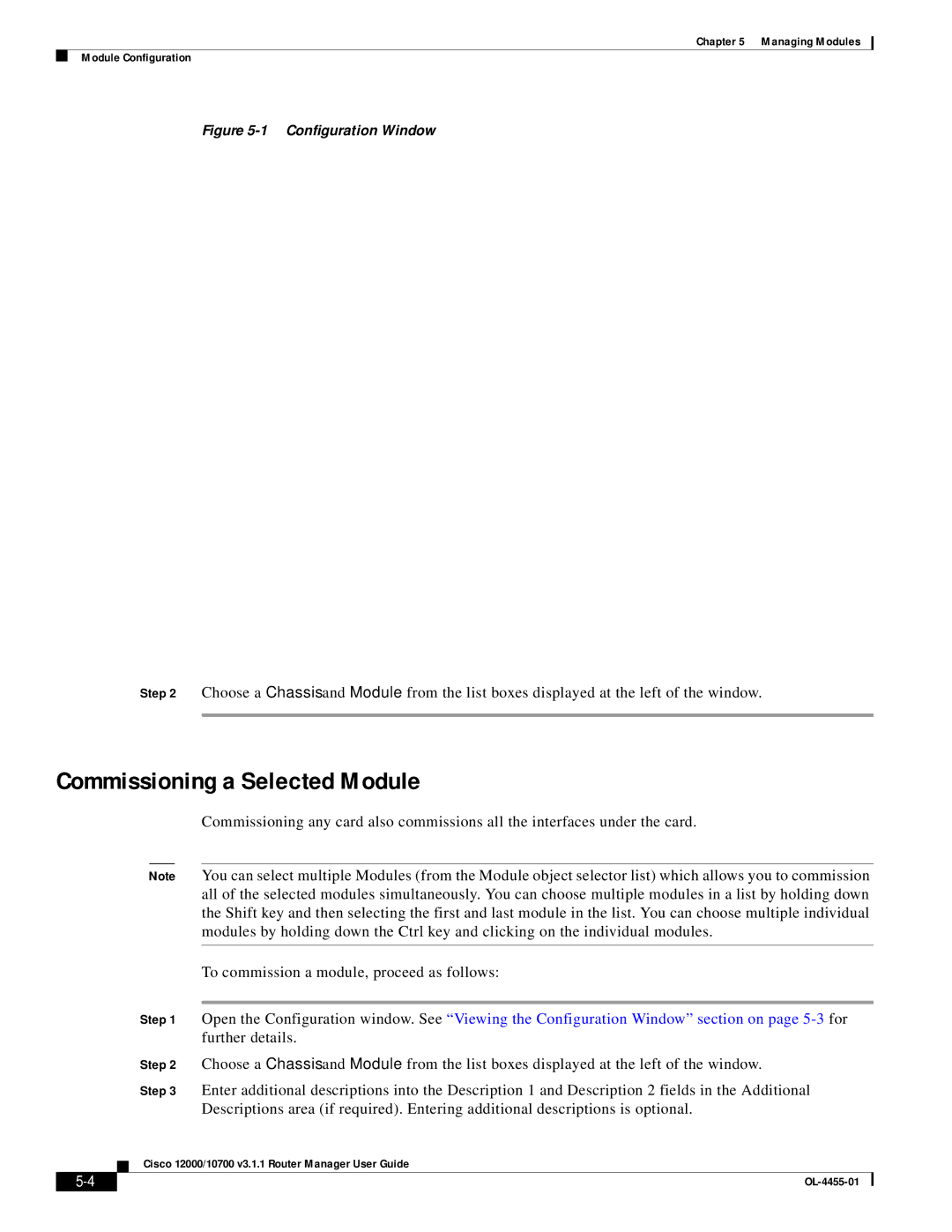Chapter 5 Managing Modules
Module Configuration
Figure 5-1 Configuration Window
Step 2 Choose a Chassis and Module from the list boxes displayed at the left of the window.
Commissioning a Selected Module
Commissioning any card also commissions all the interfaces under the card.
|
|
| Note | You can select multiple Modules (from the Module object selector list) which allows you to commission | |
|
|
|
| all of the selected modules simultaneously. You can choose multiple modules in a list by holding down | |
|
|
|
| the Shift key and then selecting the first and last module in the list. You can choose multiple individual | |
|
|
|
| modules by holding down the Ctrl key and clicking on the individual modules. | |
|
|
|
|
| |
|
|
|
| To commission a module, proceed as follows: | |
|
|
|
|
| |
|
|
| Step 1 | Open the Configuration window. See “Viewing the Configuration Window” section on page | |
|
|
|
| further details. | |
|
|
| Step 2 | Choose a Chassis and Module from the list boxes displayed at the left of the window. | |
|
|
| Step 3 | Enter additional descriptions into the Description 1 and Description 2 fields in the Additional | |
|
|
|
| Descriptions area (if required). Entering additional descriptions is optional. | |
|
|
| Cisco 12000/10700 v3.1.1 Router Manager User Guide | ||
|
|
| |||
|
|
|
|
| |
|
|
|
| ||