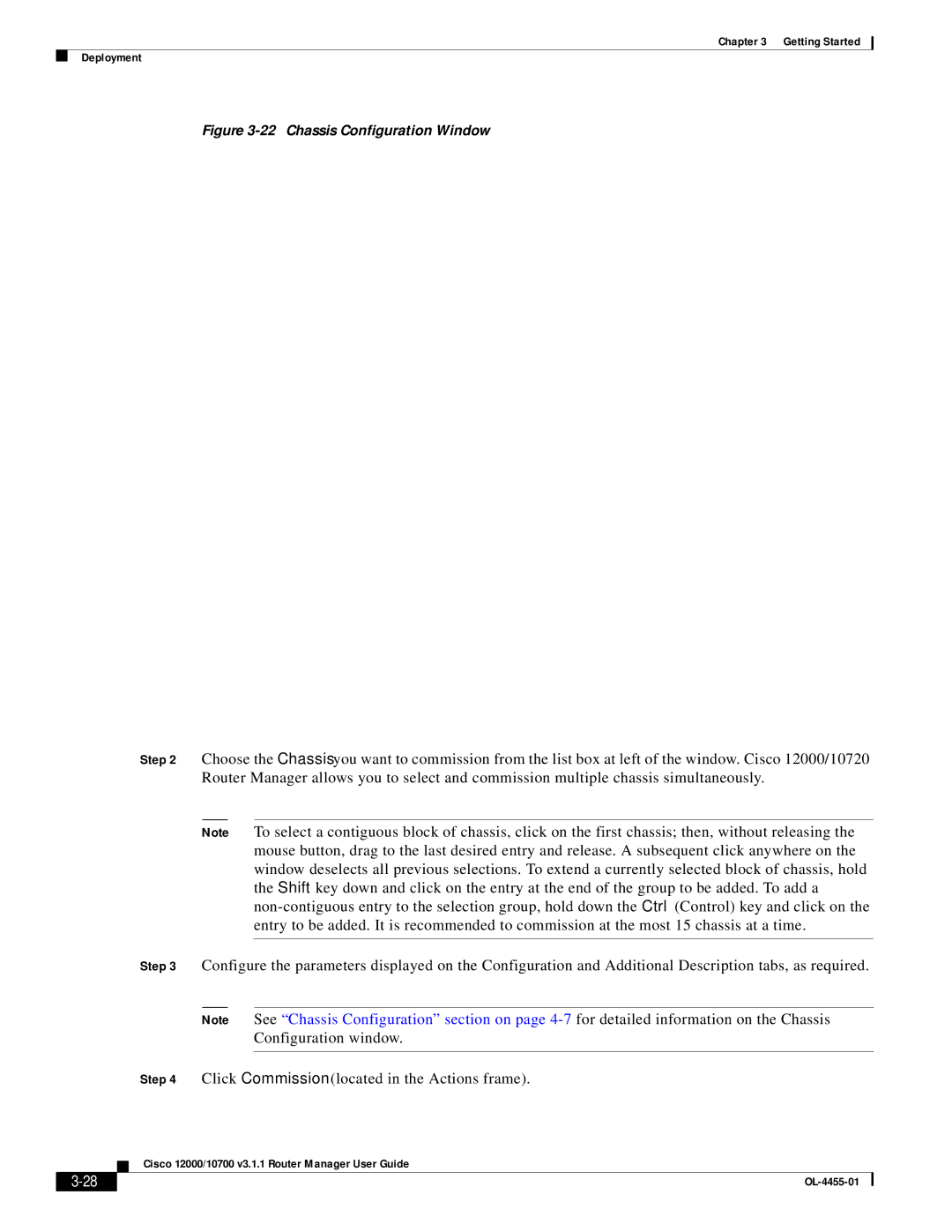Chapter 3 Getting Started
Deployment
Figure 3-22 Chassis Configuration Window
Step 2 Choose the Chassis you want to commission from the list box at left of the window. Cisco 12000/10720 Router Manager allows you to select and commission multiple chassis simultaneously.
Note To select a contiguous block of chassis, click on the first chassis; then, without releasing the mouse button, drag to the last desired entry and release. A subsequent click anywhere on the window deselects all previous selections. To extend a currently selected block of chassis, hold the Shift key down and click on the entry at the end of the group to be added. To add a
Step 3 Configure the parameters displayed on the Configuration and Additional Description tabs, as required.
Note See “Chassis Configuration” section on page
Step 4 Click Commission (located in the Actions frame).
Cisco 12000/10700 v3.1.1 Router Manager User Guide
|
| |
|