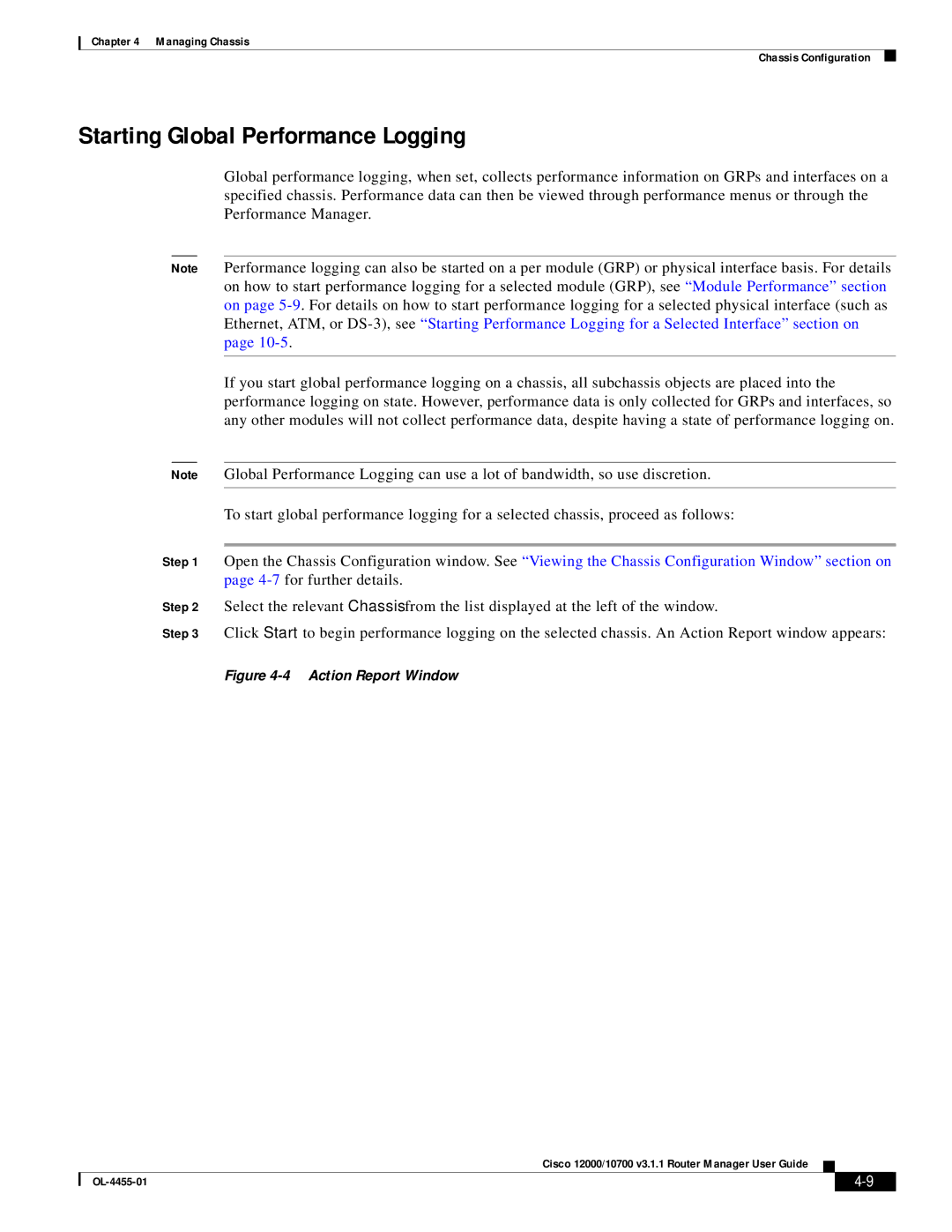Chapter 4 Managing Chassis
Chassis Configuration
Starting Global Performance Logging
Global performance logging, when set, collects performance information on GRPs and interfaces on a specified chassis. Performance data can then be viewed through performance menus or through the Performance Manager.
Note Performance logging can also be started on a per module (GRP) or physical interface basis. For details on how to start performance logging for a selected module (GRP), see “Module Performance” section on page
If you start global performance logging on a chassis, all subchassis objects are placed into the performance logging on state. However, performance data is only collected for GRPs and interfaces, so any other modules will not collect performance data, despite having a state of performance logging on.
Note Global Performance Logging can use a lot of bandwidth, so use discretion.
To start global performance logging for a selected chassis, proceed as follows:
Step 1 Open the Chassis Configuration window. See “Viewing the Chassis Configuration Window” section on page
Step 2 Select the relevant Chassis from the list displayed at the left of the window.
Step 3 Click Start to begin performance logging on the selected chassis. An Action Report window appears:
Figure 4-4 Action Report Window
Cisco 12000/10700 v3.1.1 Router Manager User Guide
|
| ||
|
|