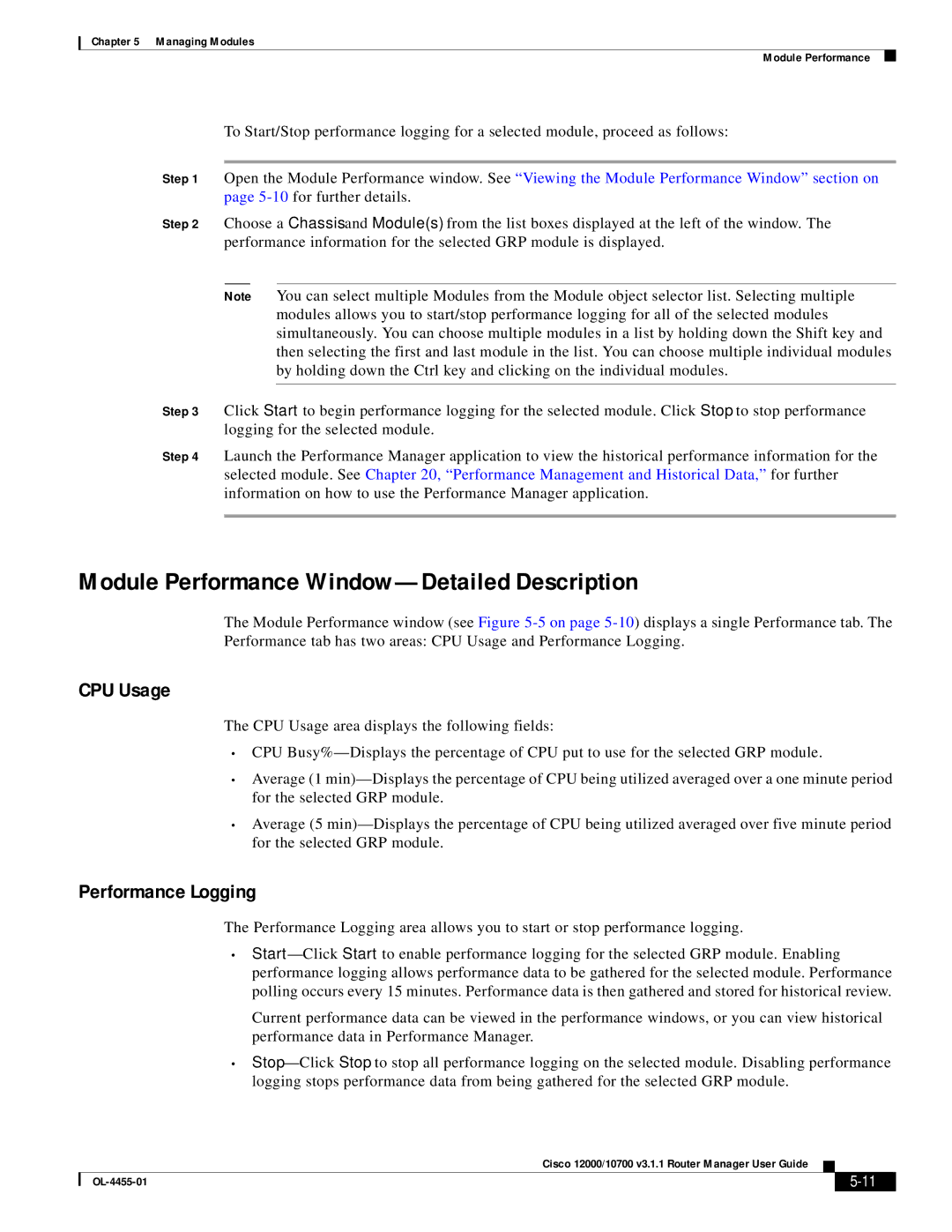Chapter 5 Managing Modules
Module Performance
To Start/Stop performance logging for a selected module, proceed as follows:
Step 1 Open the Module Performance window. See “Viewing the Module Performance Window” section on page
Step 2 Choose a Chassis and Module(s) from the list boxes displayed at the left of the window. The performance information for the selected GRP module is displayed.
Note You can select multiple Modules from the Module object selector list. Selecting multiple modules allows you to start/stop performance logging for all of the selected modules simultaneously. You can choose multiple modules in a list by holding down the Shift key and then selecting the first and last module in the list. You can choose multiple individual modules by holding down the Ctrl key and clicking on the individual modules.
Step 3 Click Start to begin performance logging for the selected module. Click Stop to stop performance logging for the selected module.
Step 4 Launch the Performance Manager application to view the historical performance information for the selected module. See Chapter 20, “Performance Management and Historical Data,” for further information on how to use the Performance Manager application.
Module Performance Window—Detailed Description
The Module Performance window (see Figure
CPU Usage
The CPU Usage area displays the following fields:
•CPU
•Average (1
•Average (5
Performance Logging
The Performance Logging area allows you to start or stop performance logging.
•
Current performance data can be viewed in the performance windows, or you can view historical performance data in Performance Manager.
•
Cisco 12000/10700 v3.1.1 Router Manager User Guide
|
| ||
|
|