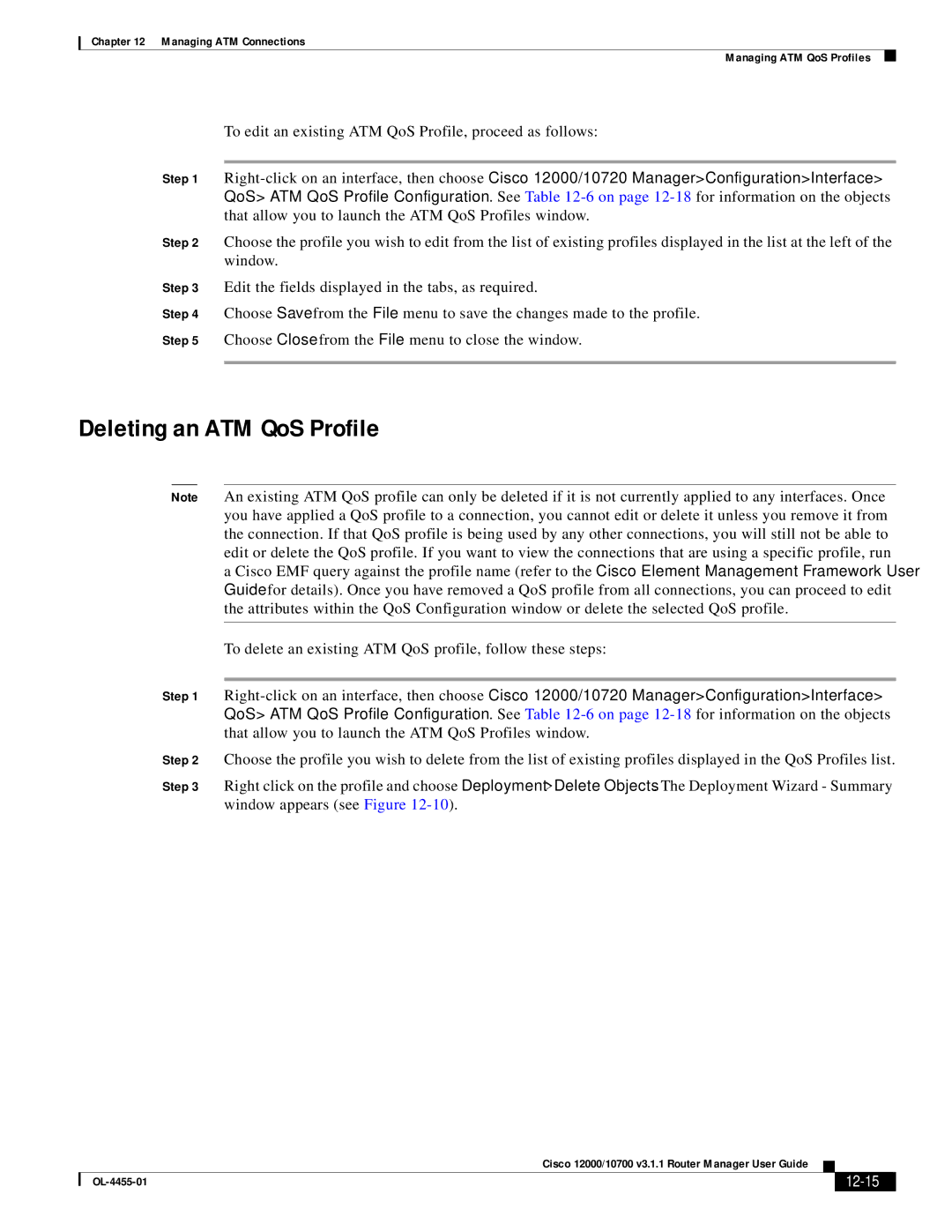Chapter 12 Managing ATM Connections
Managing ATM QoS Profiles
To edit an existing ATM QoS Profile, proceed as follows:
Step 1
QoS> ATM QoS Profile Configuration. See Table
Step 2 Choose the profile you wish to edit from the list of existing profiles displayed in the list at the left of the window.
Step 3 Edit the fields displayed in the tabs, as required.
Step 4 Choose Save from the File menu to save the changes made to the profile.
Step 5 Choose Close from the File menu to close the window.
Deleting an ATM QoS Profile
Note An existing ATM QoS profile can only be deleted if it is not currently applied to any interfaces. Once you have applied a QoS profile to a connection, you cannot edit or delete it unless you remove it from the connection. If that QoS profile is being used by any other connections, you will still not be able to edit or delete the QoS profile. If you want to view the connections that are using a specific profile, run a Cisco EMF query against the profile name (refer to the Cisco Element Management Framework User Guide for details). Once you have removed a QoS profile from all connections, you can proceed to edit the attributes within the QoS Configuration window or delete the selected QoS profile.
To delete an existing ATM QoS profile, follow these steps:
Step 1
QoS> ATM QoS Profile Configuration. See Table
Step 2 Choose the profile you wish to delete from the list of existing profiles displayed in the QoS Profiles list.
Step 3 Right click on the profile and choose Deployment>Delete Objects. The Deployment Wizard - Summary window appears (see Figure
|
| Cisco 12000/10700 v3.1.1 Router Manager User Guide |
|
| |
|
|
| |||
|
|
|
|
| |
|
|
|
| ||