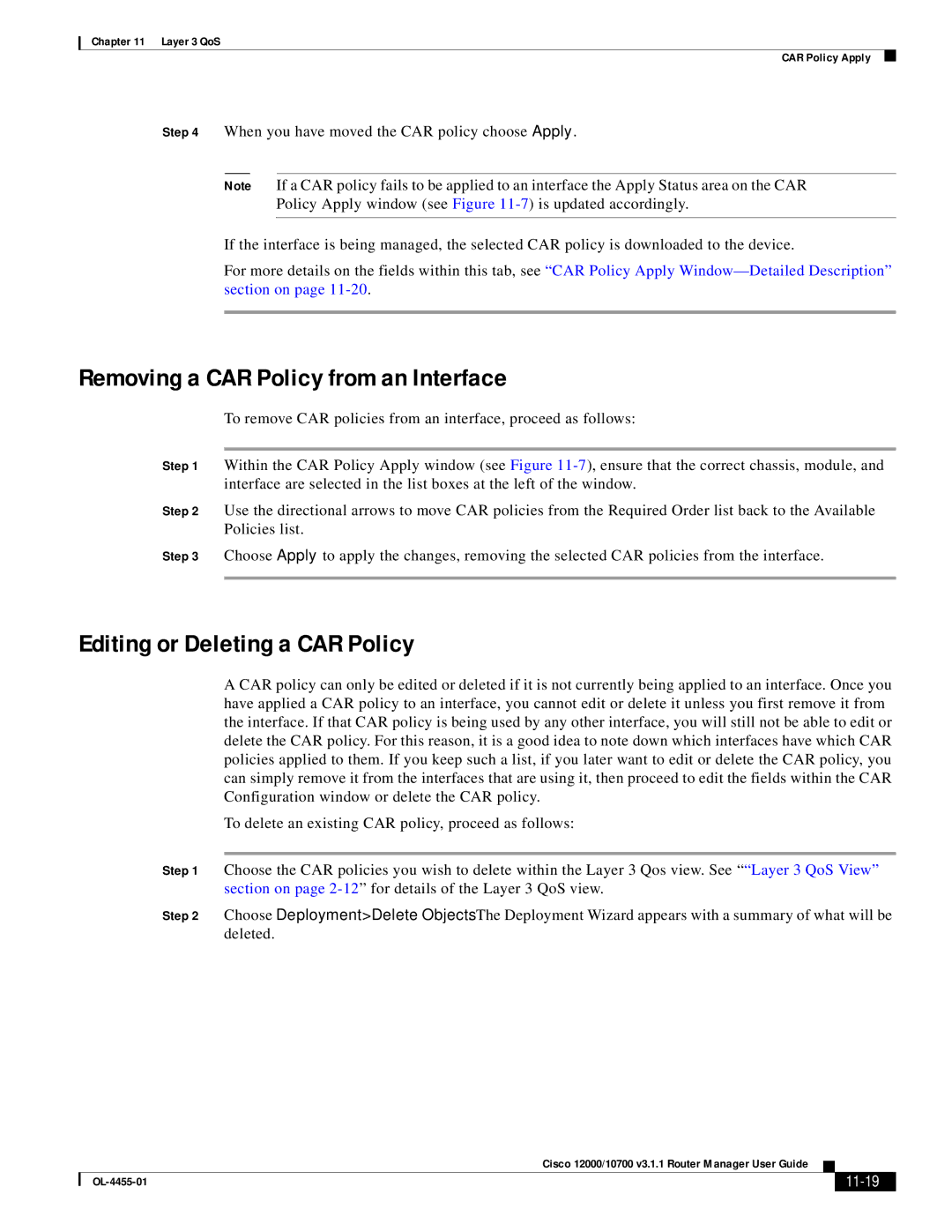Chapter 11 Layer 3 QoS
CAR Policy Apply
Step 4 When you have moved the CAR policy choose Apply.
Note If a CAR policy fails to be applied to an interface the Apply Status area on the CAR
Policy Apply window (see Figure
If the interface is being managed, the selected CAR policy is downloaded to the device.
For more details on the fields within this tab, see “CAR Policy Apply
Removing a CAR Policy from an Interface
To remove CAR policies from an interface, proceed as follows:
Step 1 Within the CAR Policy Apply window (see Figure
Step 2 Use the directional arrows to move CAR policies from the Required Order list back to the Available Policies list.
Step 3 Choose Apply to apply the changes, removing the selected CAR policies from the interface.
Editing or Deleting a CAR Policy
A CAR policy can only be edited or deleted if it is not currently being applied to an interface. Once you have applied a CAR policy to an interface, you cannot edit or delete it unless you first remove it from the interface. If that CAR policy is being used by any other interface, you will still not be able to edit or delete the CAR policy. For this reason, it is a good idea to note down which interfaces have which CAR policies applied to them. If you keep such a list, if you later want to edit or delete the CAR policy, you can simply remove it from the interfaces that are using it, then proceed to edit the fields within the CAR Configuration window or delete the CAR policy.
To delete an existing CAR policy, proceed as follows:
Step 1 Choose the CAR policies you wish to delete within the Layer 3 Qos view. See ““Layer 3 QoS View” section on page
Step 2 Choose Deployment>Delete Objects. The Deployment Wizard appears with a summary of what will be deleted.
|
| Cisco 12000/10700 v3.1.1 Router Manager User Guide |
|
| |
|
|
| |||
|
|
|
|
| |
|
|
|
| ||