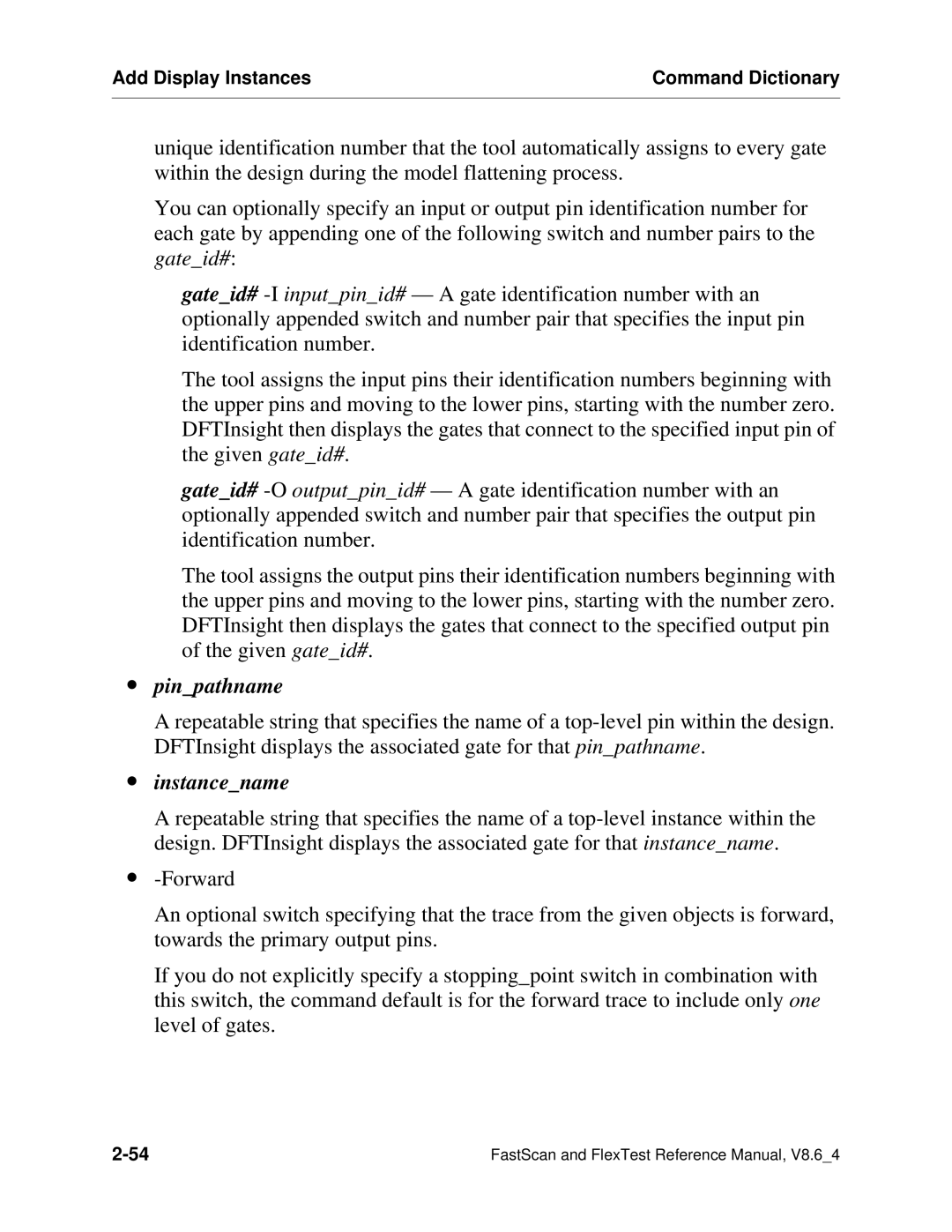Add Display Instances | Command Dictionary |
|
|
unique identification number that the tool automatically assigns to every gate within the design during the model flattening process.
You can optionally specify an input or output pin identification number for each gate by appending one of the following switch and number pairs to the gate_id#:
gate_id#
The tool assigns the input pins their identification numbers beginning with the upper pins and moving to the lower pins, starting with the number zero. DFTInsight then displays the gates that connect to the specified input pin of the given gate_id#.
gate_id#
The tool assigns the output pins their identification numbers beginning with the upper pins and moving to the lower pins, starting with the number zero. DFTInsight then displays the gates that connect to the specified output pin of the given gate_id#.
∙pin_pathname
A repeatable string that specifies the name of a
∙instance_name
A repeatable string that specifies the name of a
∙
An optional switch specifying that the trace from the given objects is forward, towards the primary output pins.
If you do not explicitly specify a stopping_point switch in combination with this switch, the command default is for the forward trace to include only one level of gates.
FastScan and FlexTest Reference Manual, V8.6_4 |